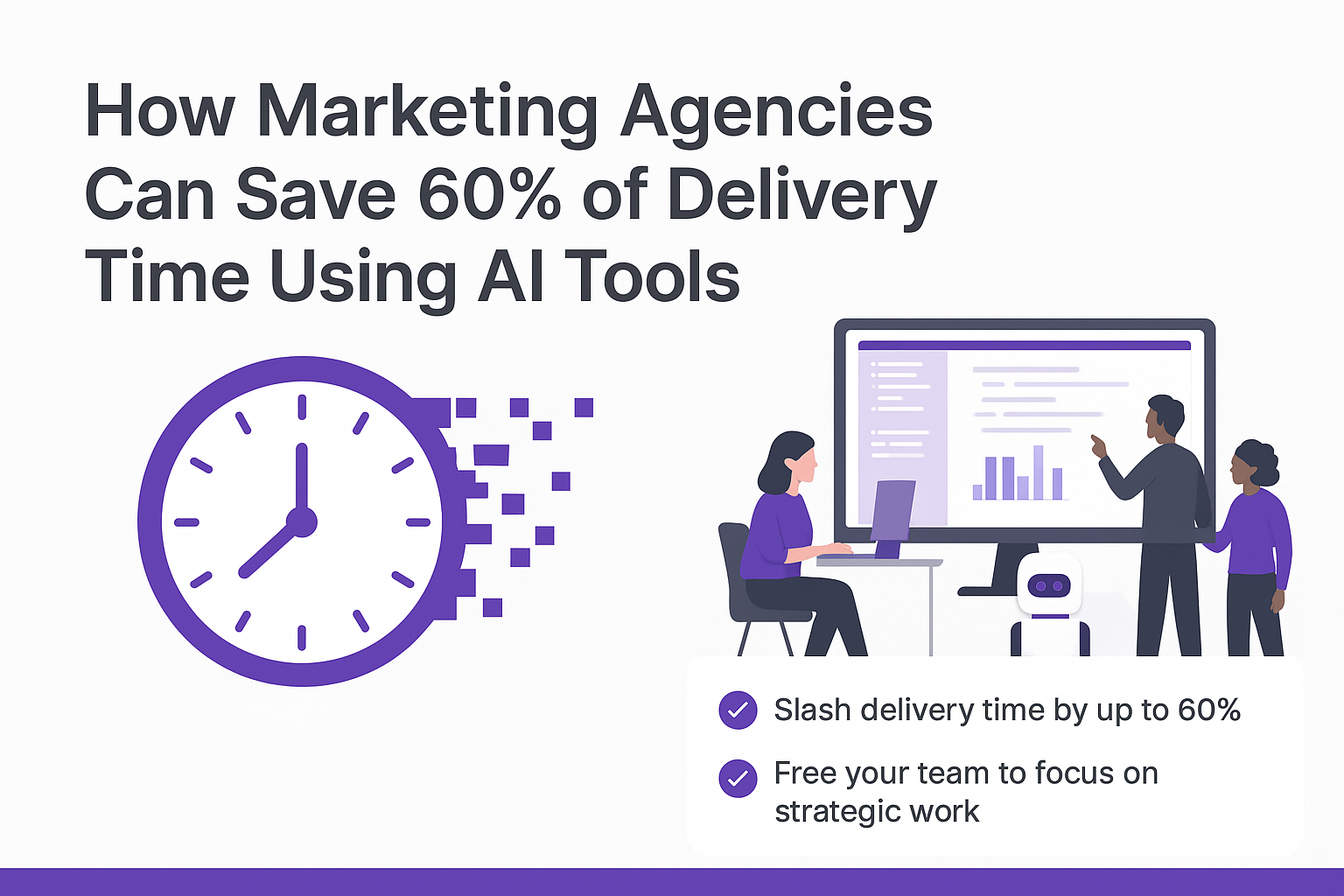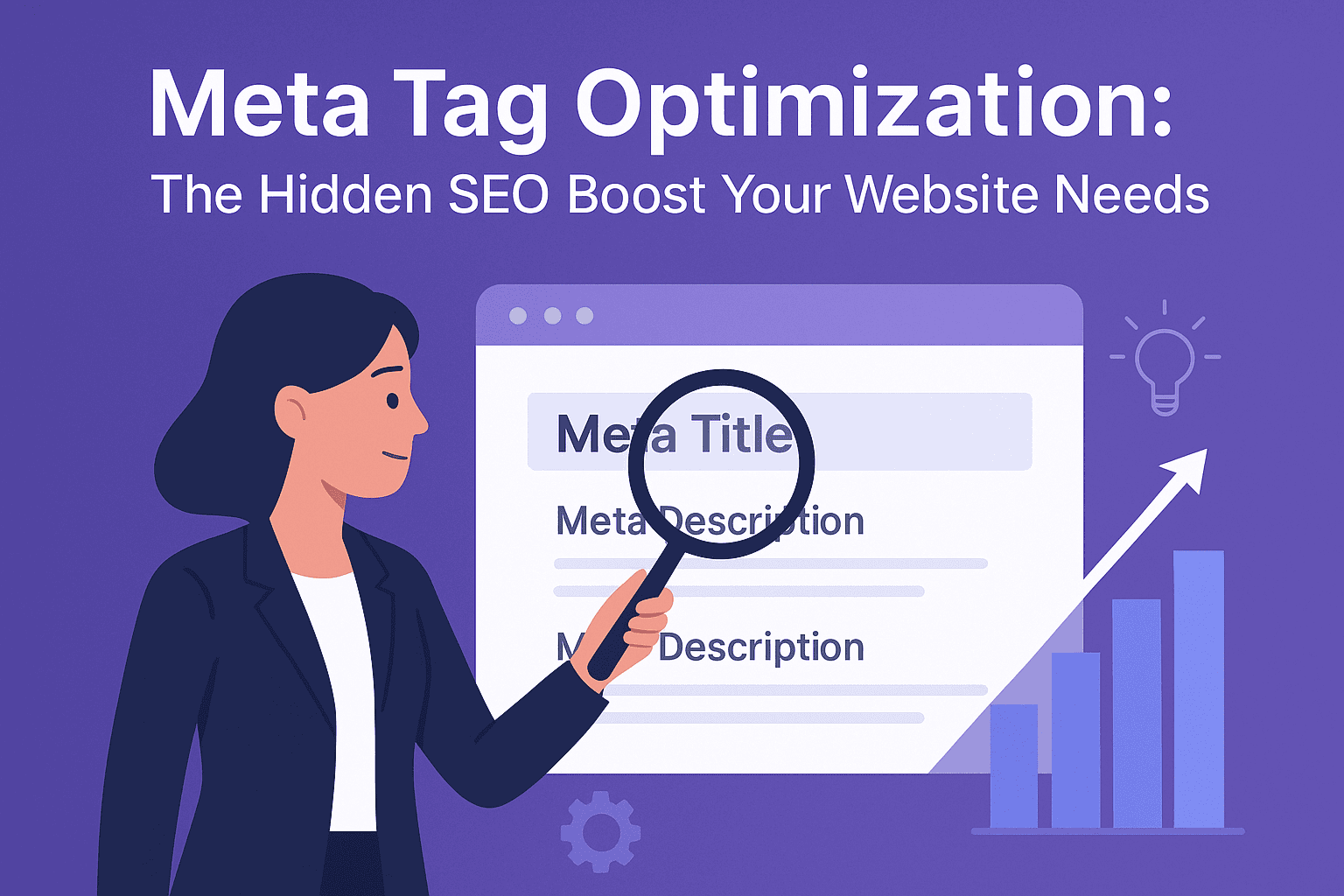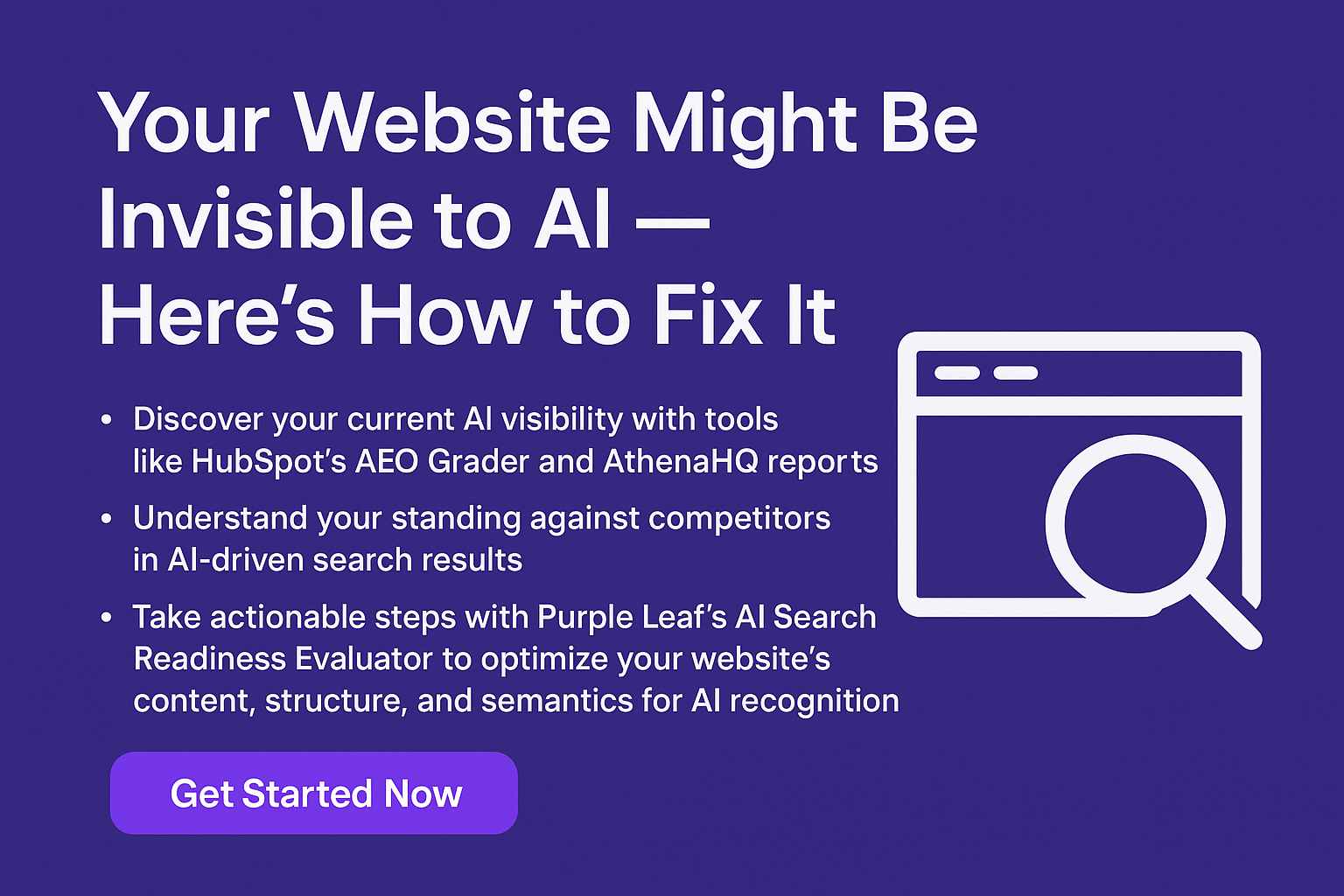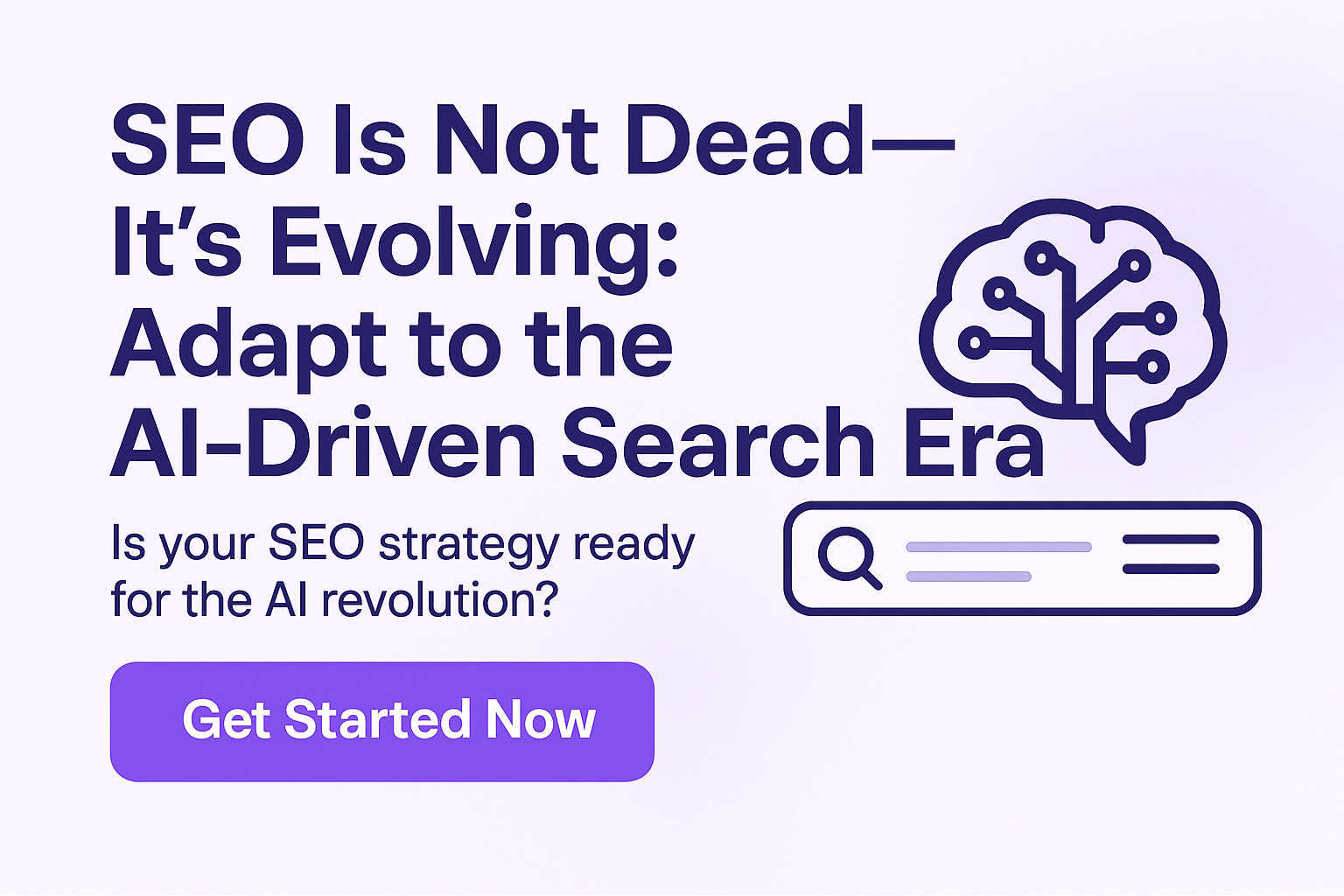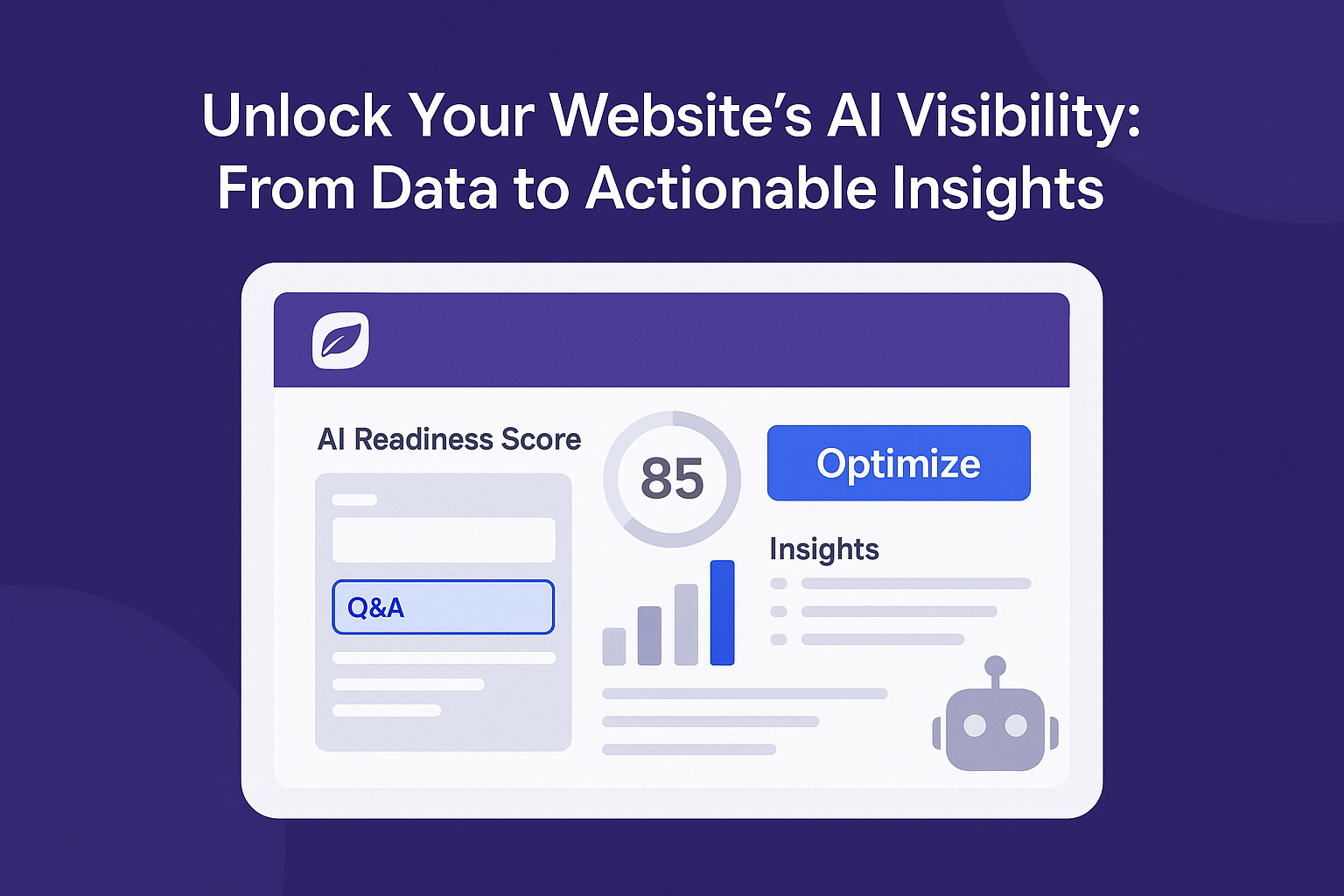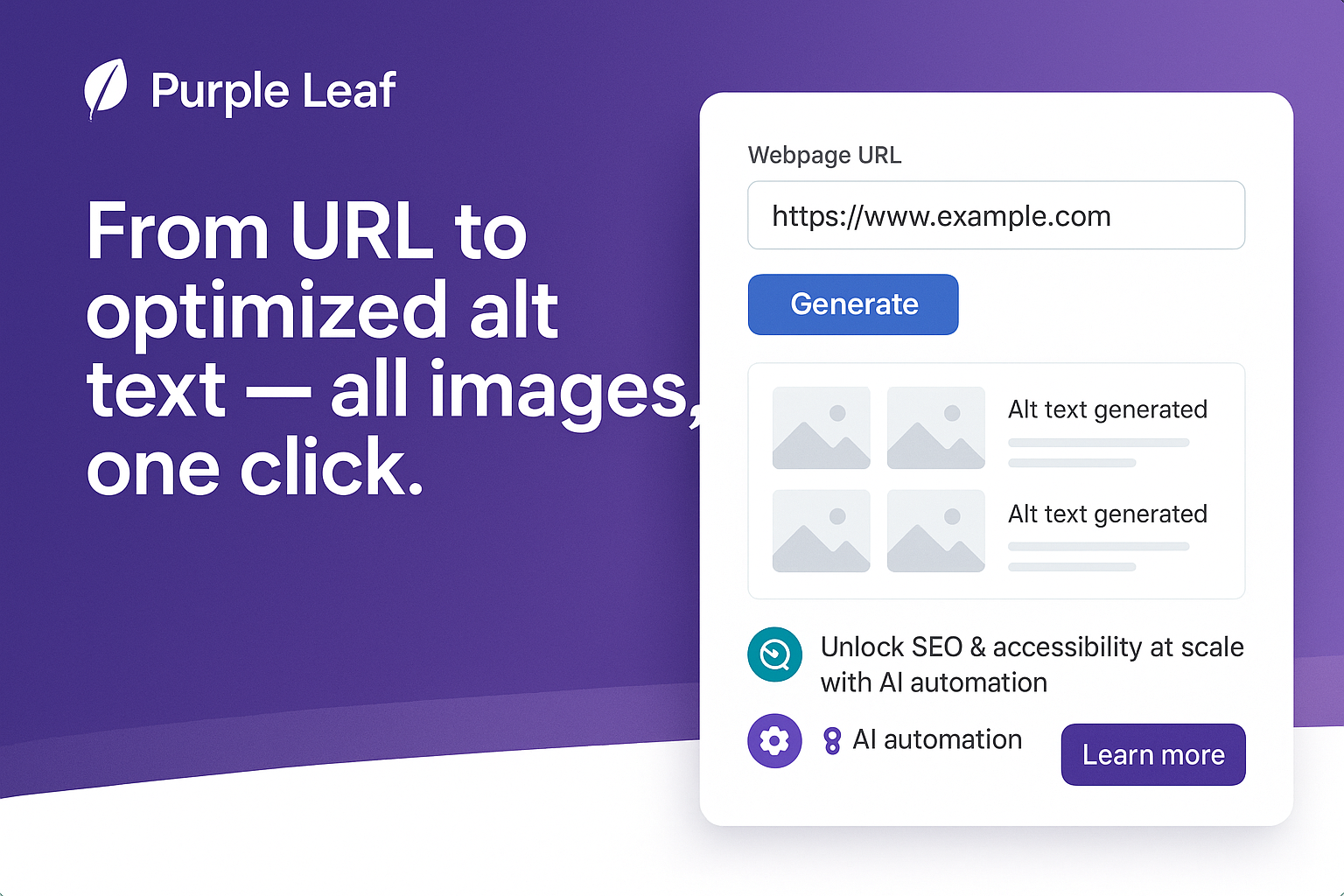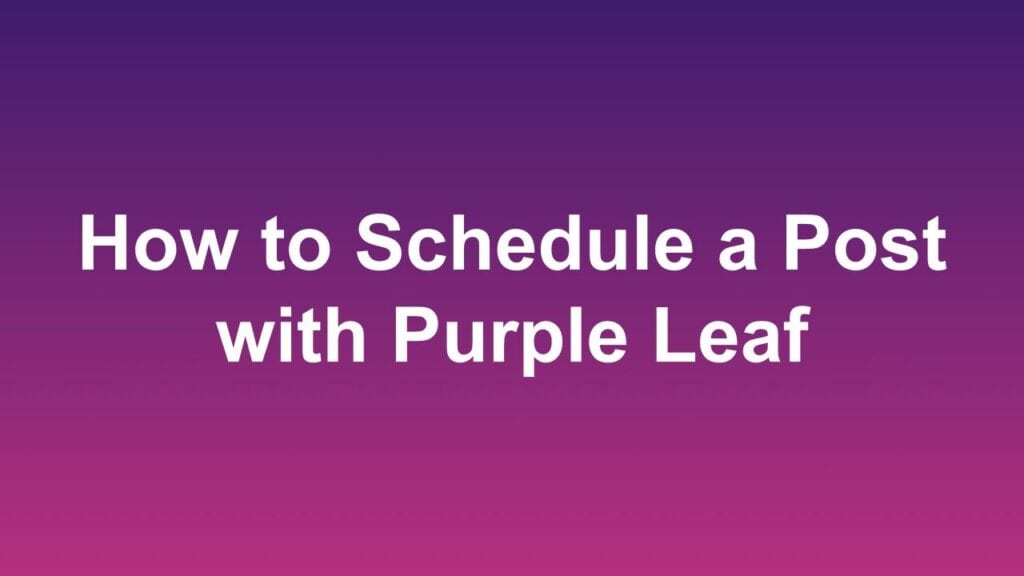
Purple Leaf offers a plethora of functionalities to help users plan and stay on top of their content calendar. One of these functionalities is Post Scheduling. As the name states this functionality allows users to plan posts for the future. Posts can be scheduled separately for separate platforms.
Pro Tip: Do this periodically (start weekly) and add as many posts to your as you need for the projected duration.
Given below are the detailed instructions to Schedule a Post
Step 1
Navigate to the page you want to schedule content for. Click on the webpage link to open the Page Dashboard.
If you are planning to schedule multiple posts on the go, just click on the relevant platform icon and jump to step 3.
Step 2
Scroll to the Social Media Platform for which post needs to be scheduled and click the calendar icon.
Step 3
The monthly calendar will open. Feel free to switch between months using the arrow keys.
Step 4
Select the date for which the post needs to be scheduled and click the schedule post button.
Step 5
The post is now scheduled for the selected date. You can review this in the Scheduled Posts section or View Full Calendar on the Calendar tab.
Repeat the same step with other social media platforms if needed.
Frequently Asked Questions
What does the “Schedule a Post” feature in Purple Leaf do?
The scheduling feature helps you plan your content in advance. You can select a date for your post, and Purple Leaf will remind you on that day via email to publish it manually.
Does Purple Leaf automatically post to social media platforms?
No, Purple Leaf does not auto-publish posts. It sends you a reminder email on the scheduled date. You then manually post the content through the app.
How does Purple Leaf help me post on the scheduled date?
On the scheduled day, you’ll receive an email reminder. You can open the Purple Leaf app, click the Share button, which copies the content and opens the relevant platform so you can paste and publish it easily.
Can I schedule posts for multiple platforms?
Yes, but you need to schedule posts for each platform separately. Select the platform and date individually within the scheduler.
Where can I see my scheduled posts?
All your scheduled posts can be viewed under the Scheduled Posts section in the website dashboard or in the Full Calendar view within the app.
Will I get reminders for every post I schedule?
Yes, Purple Leaf sends an email reminder on the day a post is scheduled to help you stay on track with your content calendar.
Can I schedule posts for future months?
Absolutely. You can browse through future months using the calendar arrows and schedule posts well in advance. Currently, you can schedule a post for the current month and the next month.
Is there a direct posting option for social platforms in the app?
While Purple Leaf doesn’t post automatically, the Share button in the app simplifies the process by copying your content and opening the relevant social platform.
Is there a limit on the number of times a post can be scheduled?
No, there is no limit and you can schedule a post as many times as you like. If a post has already been scheduled, when you try to schedule it again, we will inform you that the post has already been scheduled.
Can I delete a scheduled post?
Yes, you can delete a scheduled post. Simply click on the scheduled post in the Scheduled Posts section or the calendar, and then click on the “Delete” button to delete a scheduled post. That post will no longer be scheduled and you will not get a reminder email about that post.