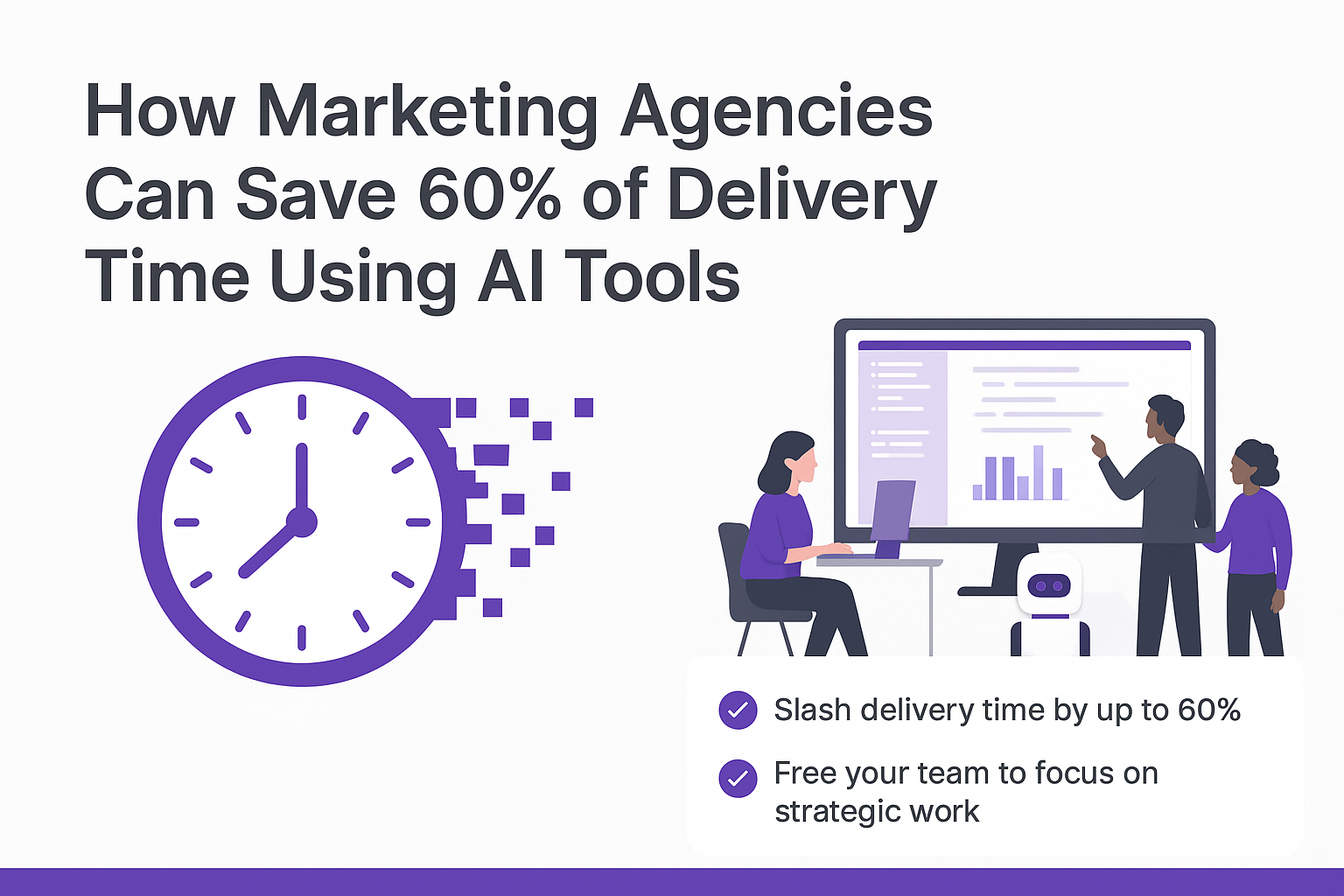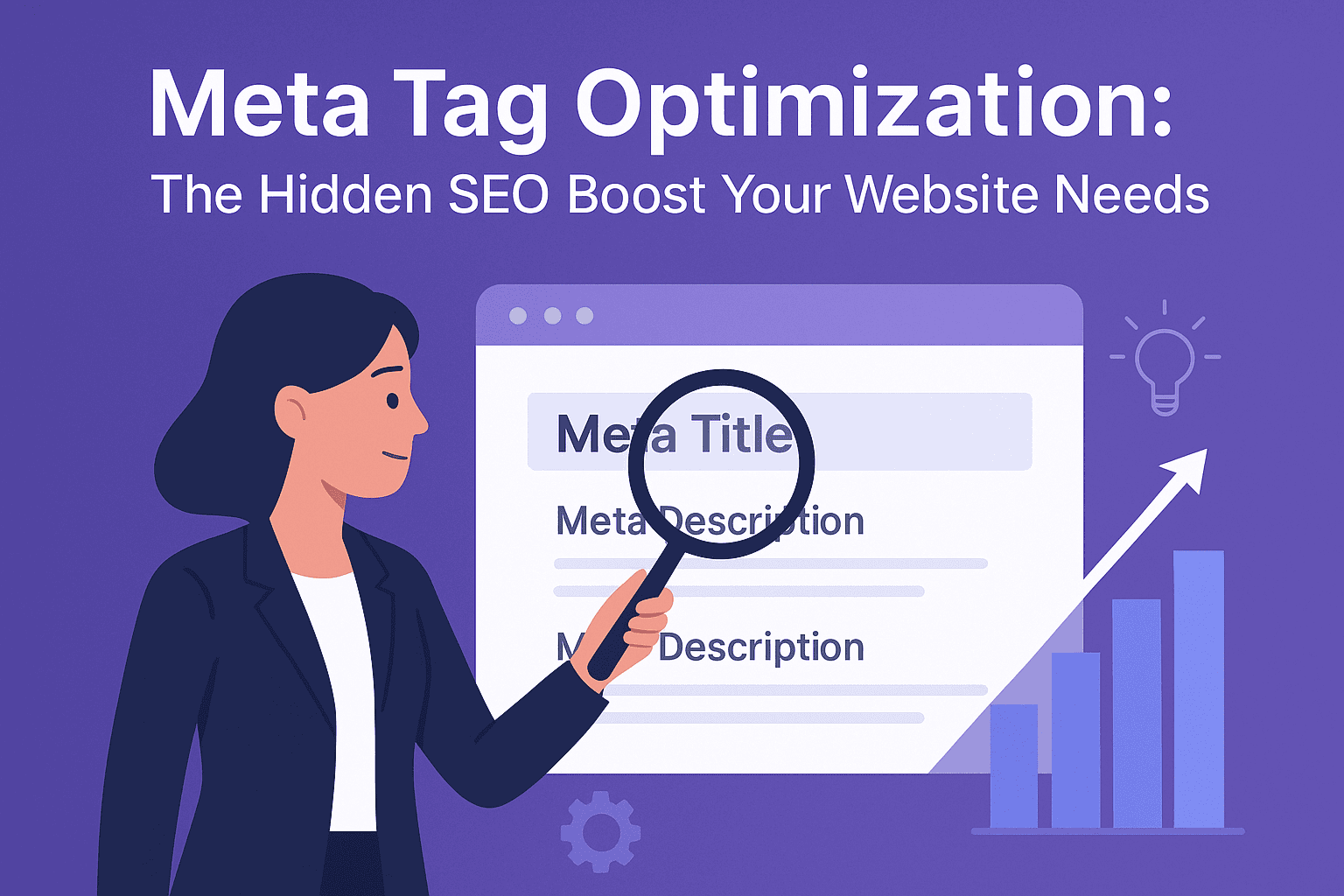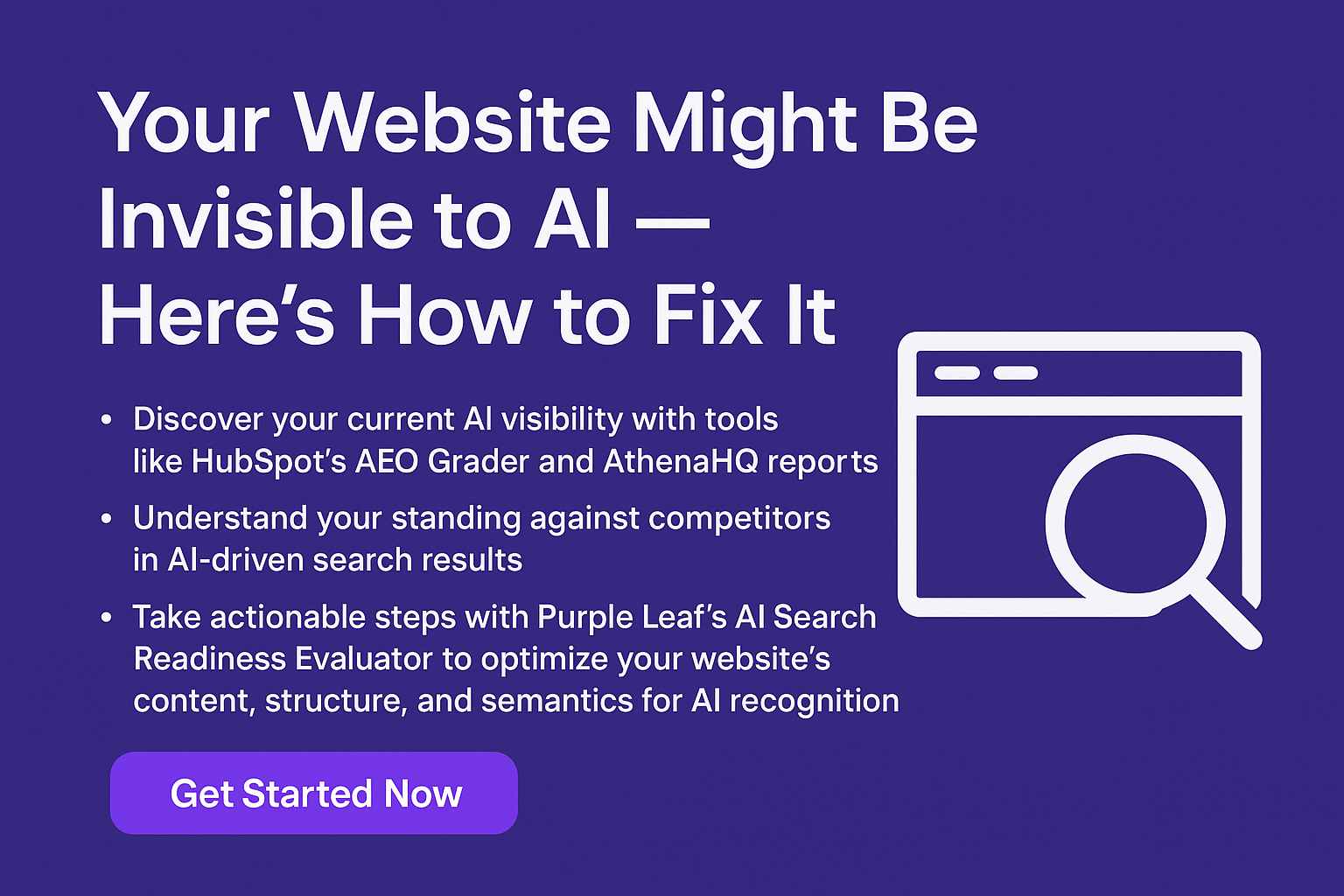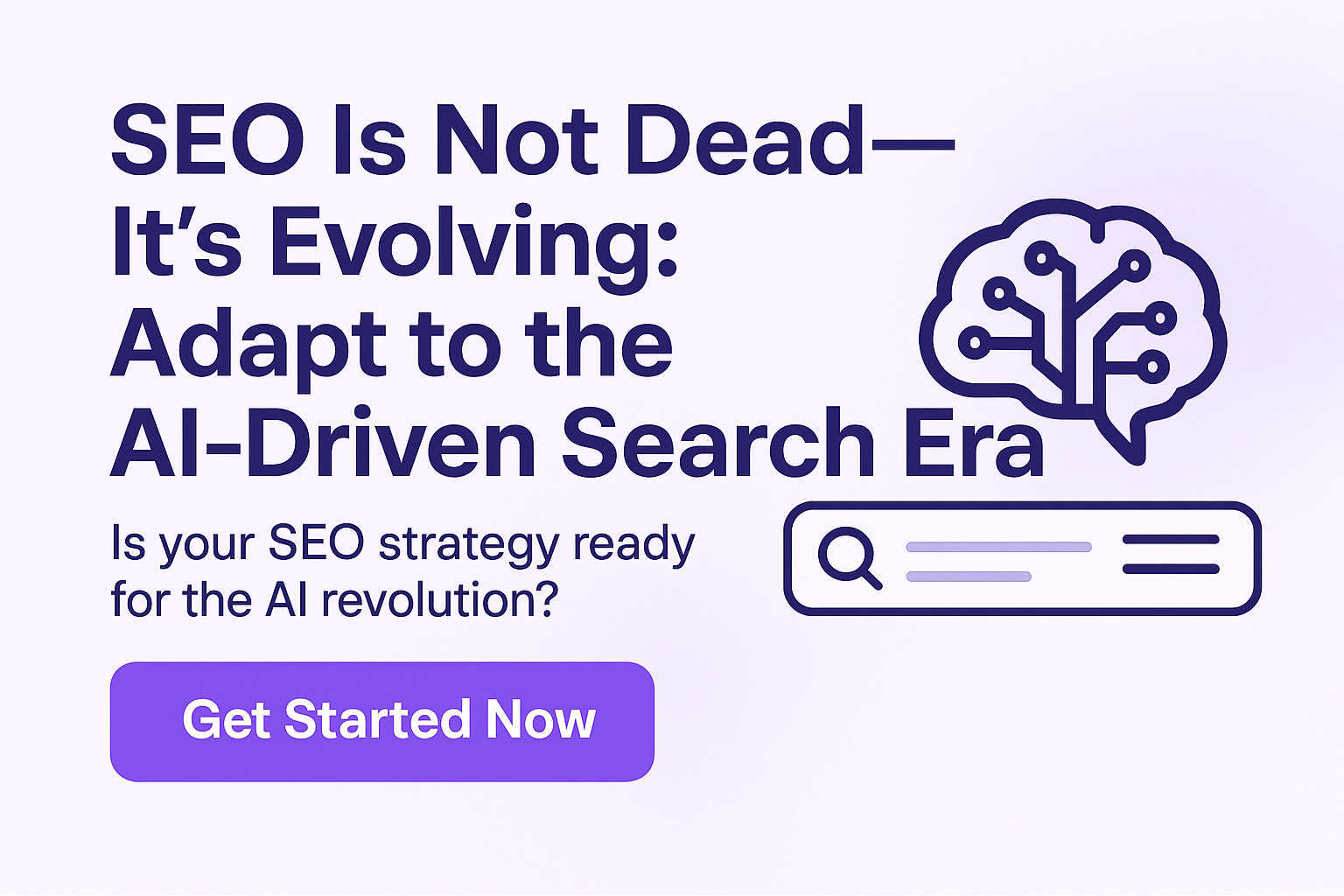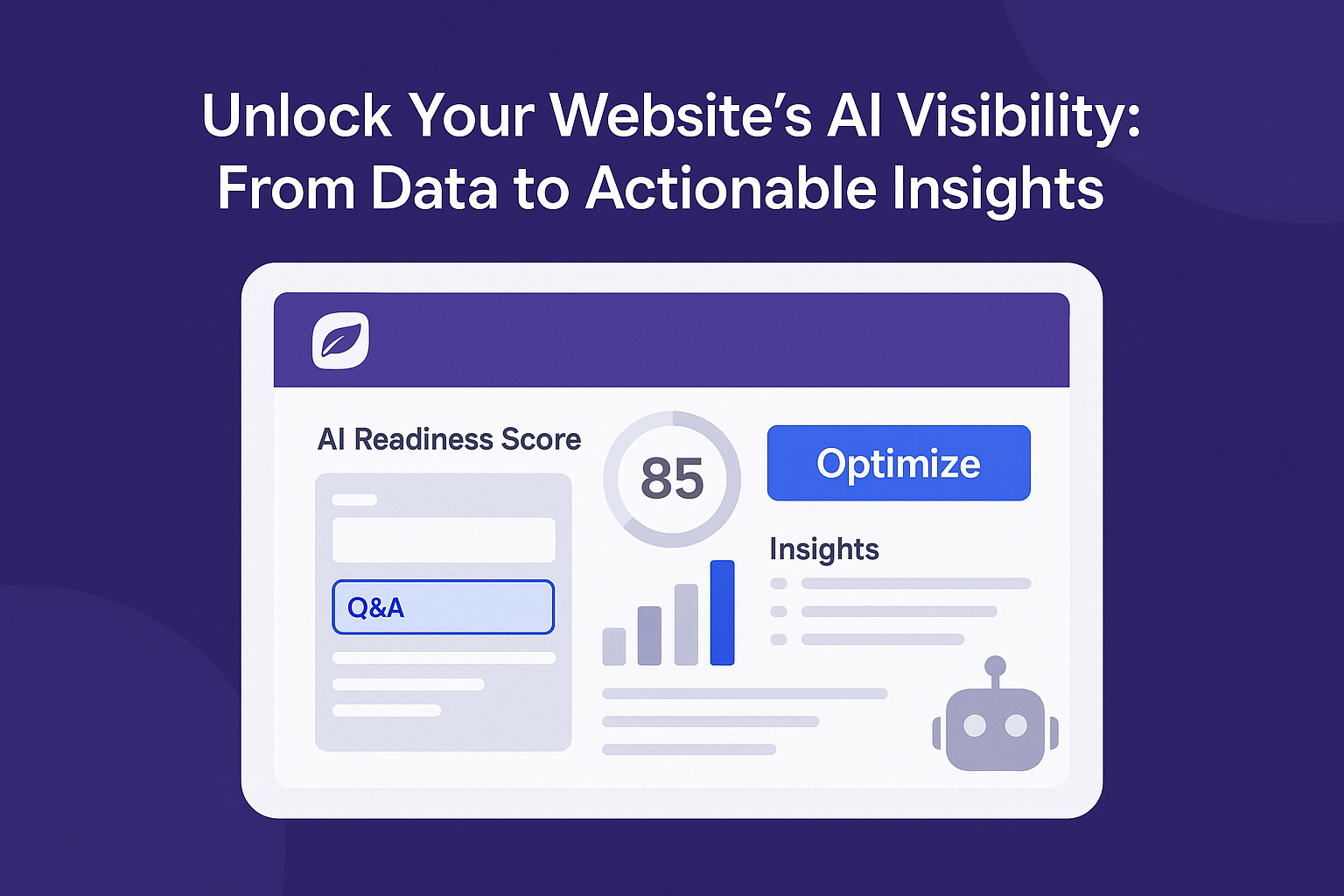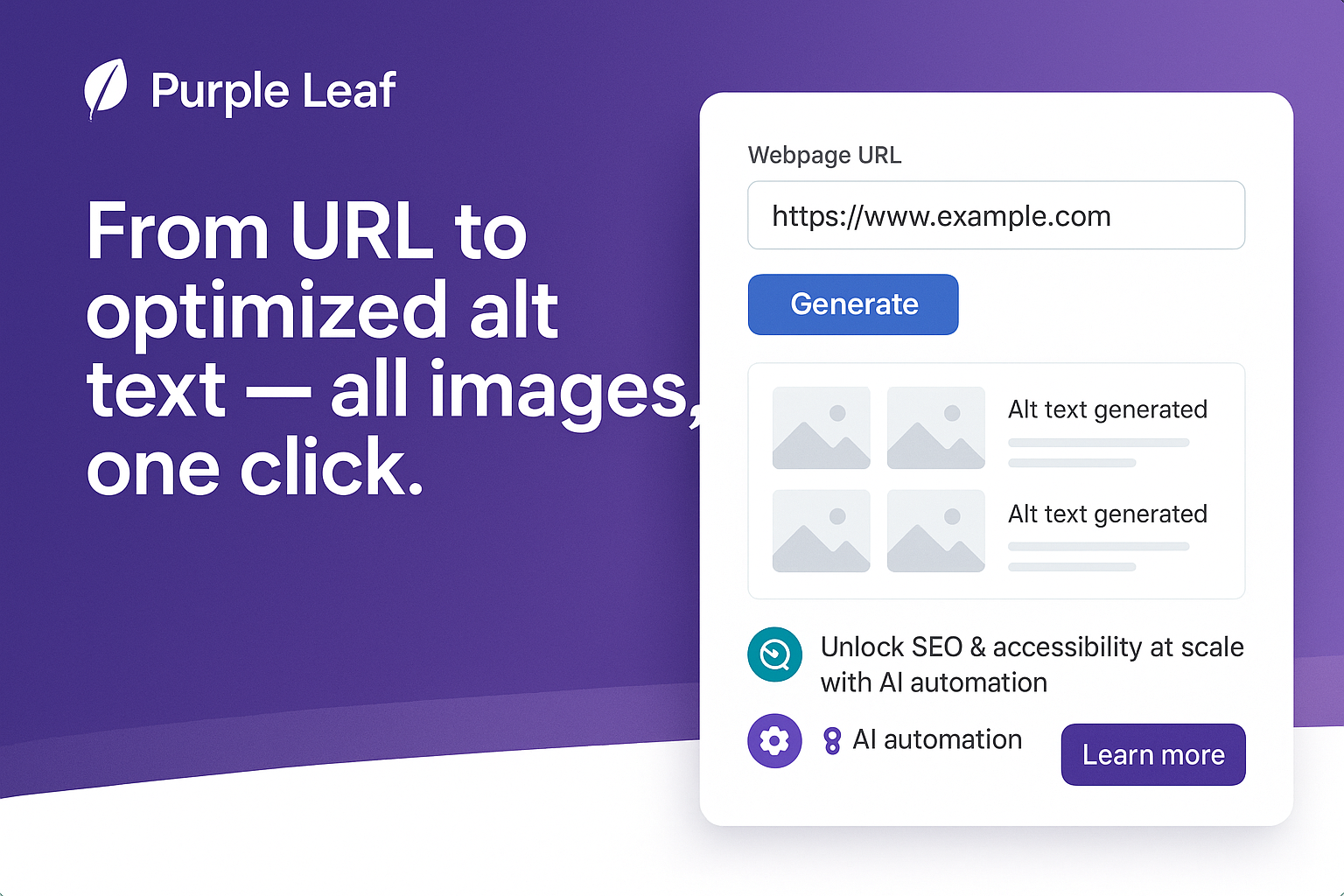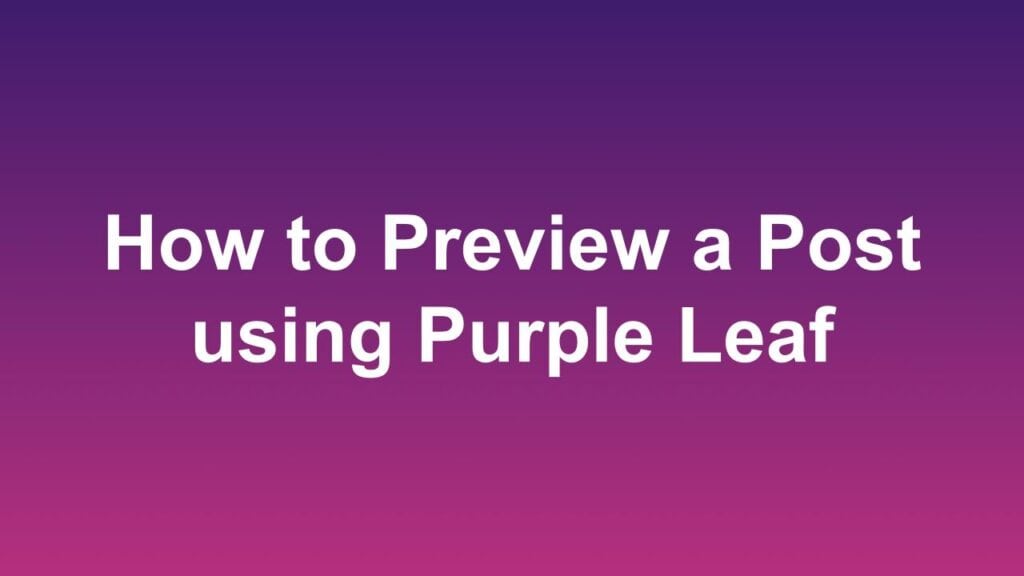
Purple Leaf makes it easy to preview your social media posts before sharing. With just a few clicks, you can see exactly how your content will appear on each platform.
In this article, we will show you how you can see a preview of your post in 4 simple steps.
Step 1
Scroll to the relevant Page for which the posts need to be shared in the Pages Tab.
Step 2
Click on the Platform for which preview needs to be seen.
Step 3
Click on the Preview button to see the Preview.
Step 4
Preview will be visible.
Frequently Asked Questions
What does the Preview feature do in Purple Leaf?
It shows a visual mock-up of how your post will appear on each social media platform.
Can I preview posts for all social platforms?
Yes, Purple Leaf supports previews for all supported platforms like Facebook, LinkedIn, Instagram, X (Twitter), and more.
Does previewing publish the post?
No. It only provides a visual preview. You’ll need to manually publish or schedule the post afterward.
Can I preview the post in the trial account as well?
Yes. You can preview the post in the trial account as well.
How many times can I preview a post?
You can preview the post unlimited times.
Is the preview exactly how it will appear on the platform?
It’s a close visual match, though slight differences may occur depending on the platform’s real-time formatting.
Will the preview show the caption, image, and links?
Yes. The preview displays the full post including text, images, hashtags, mentions, and links.
Do I need to preview every post?
No, but it’s recommended for accuracy—especially when posts contain media or custom text.