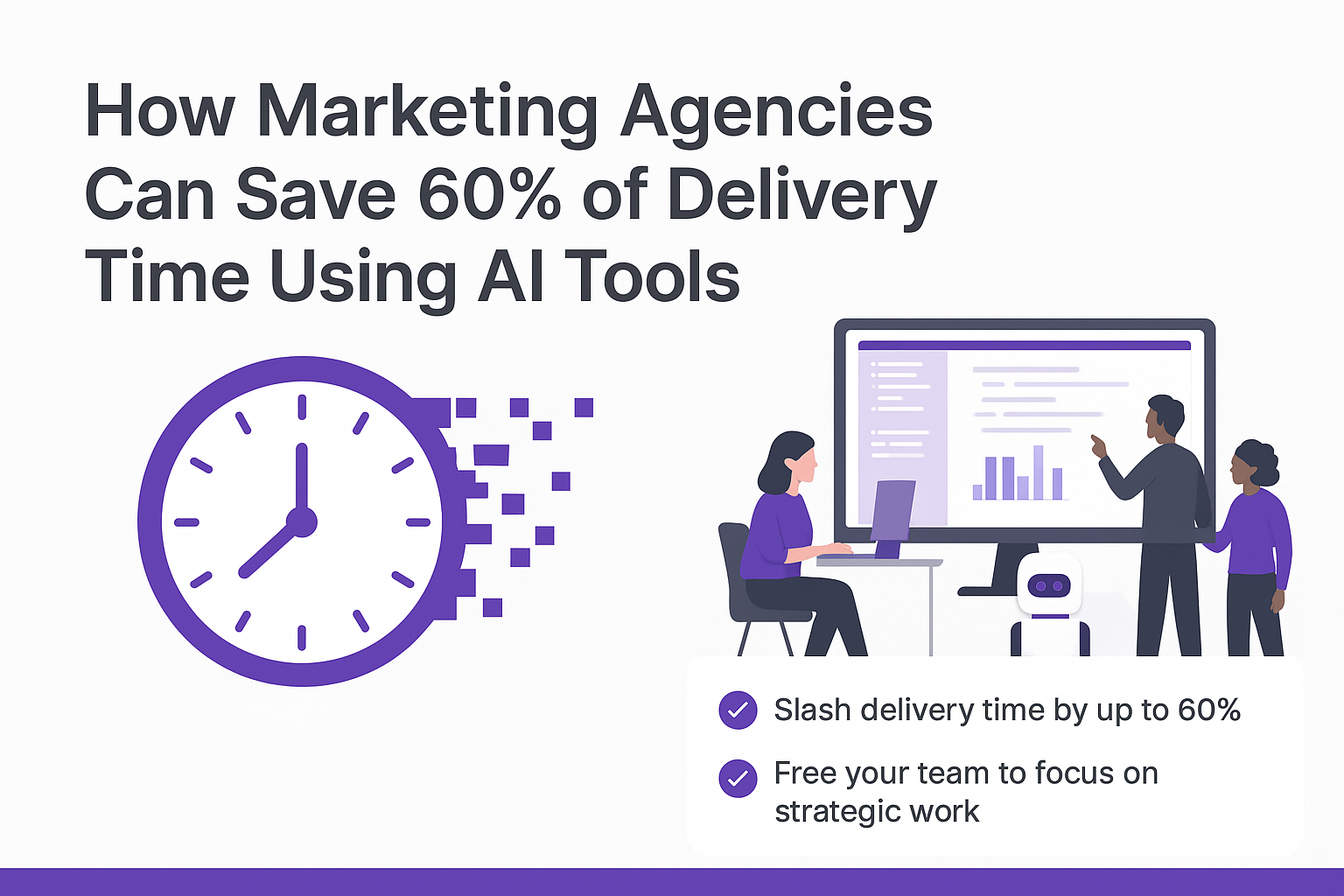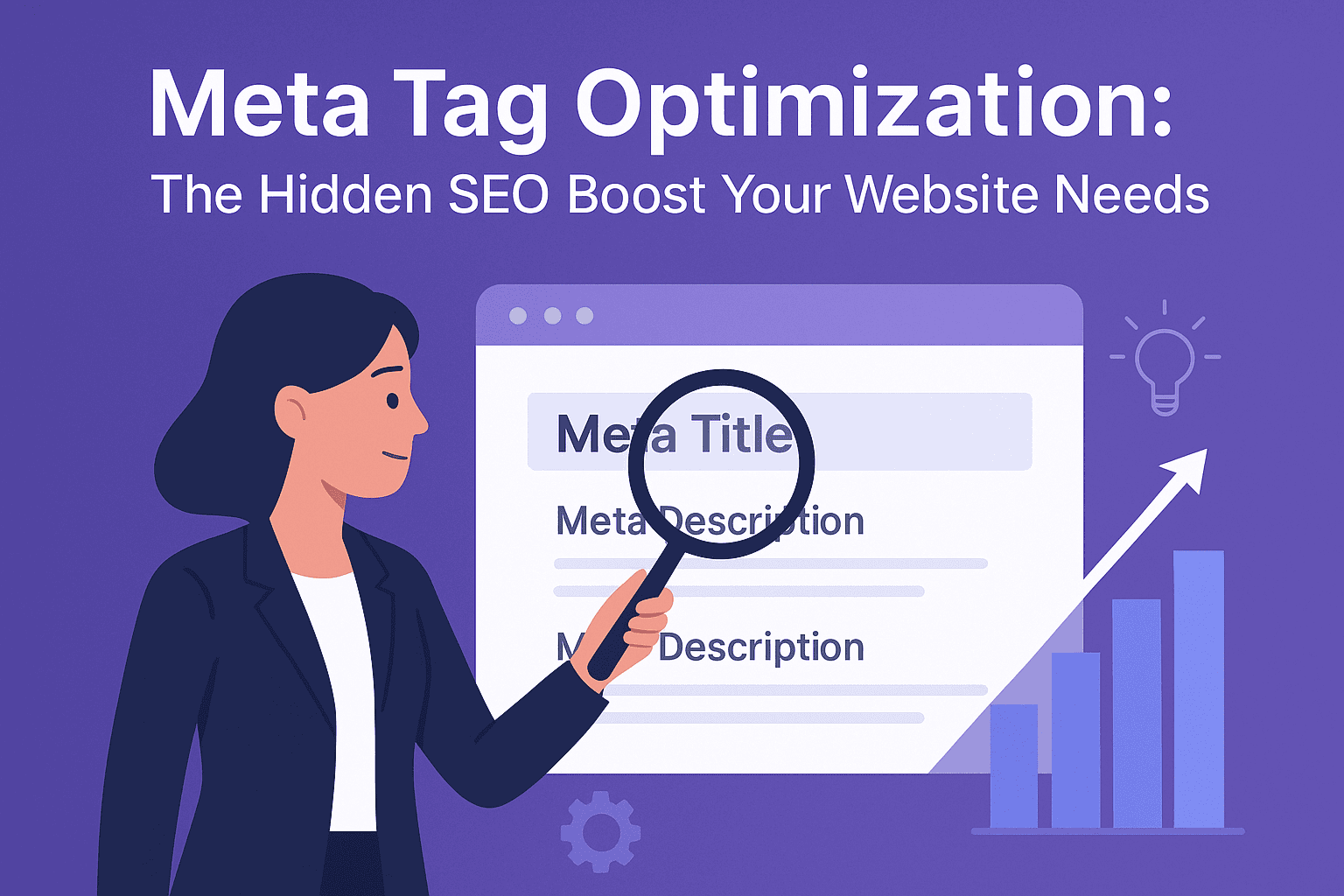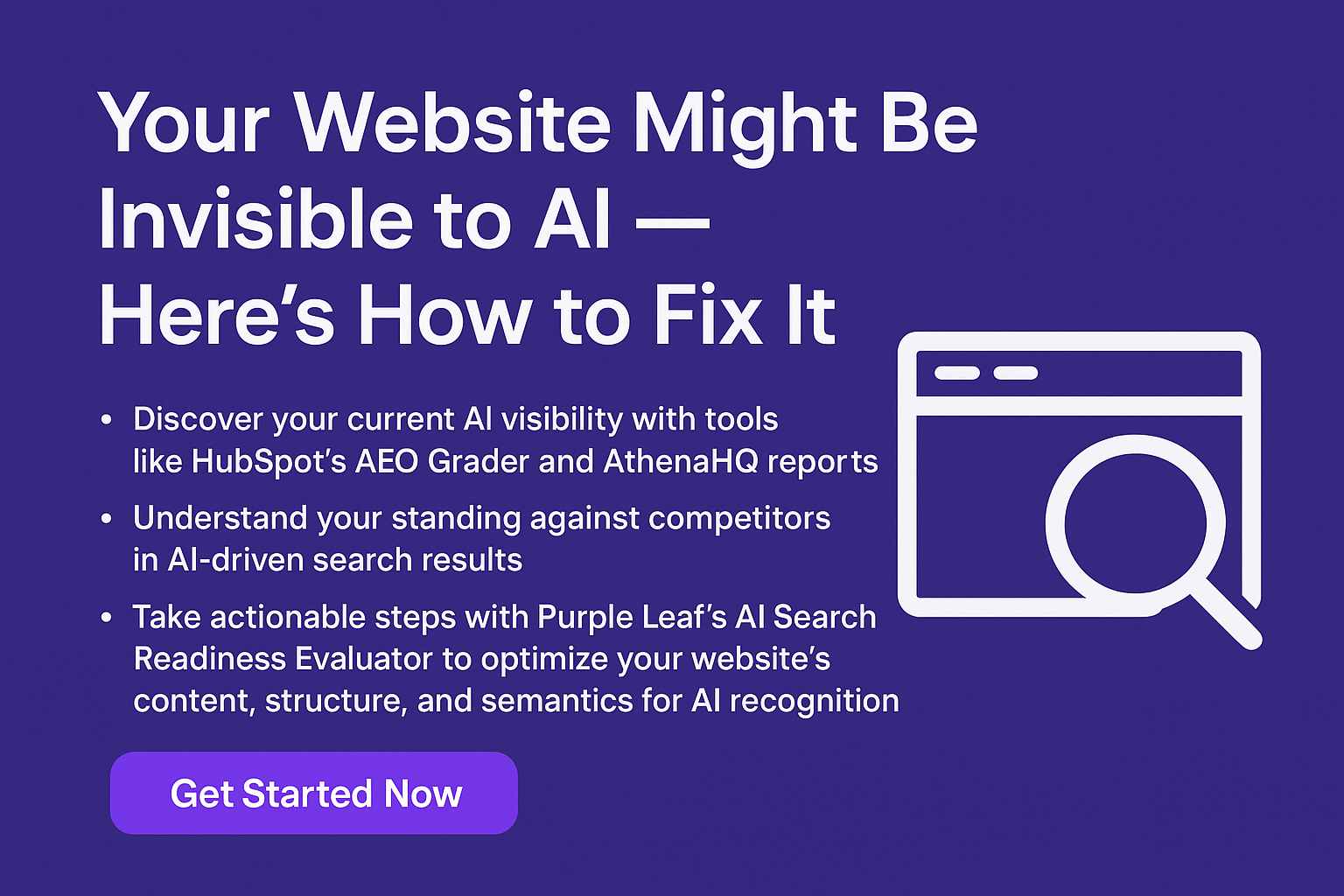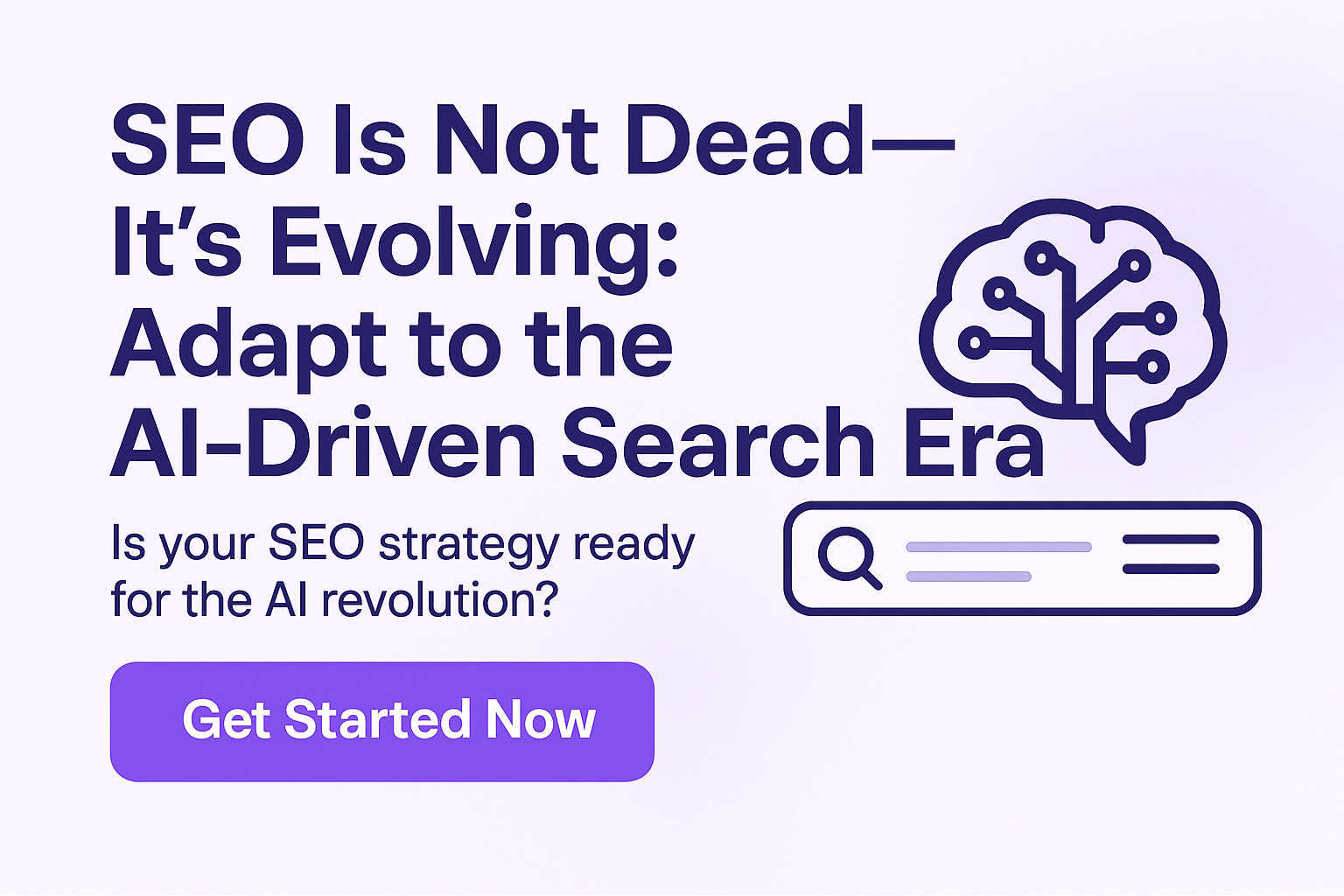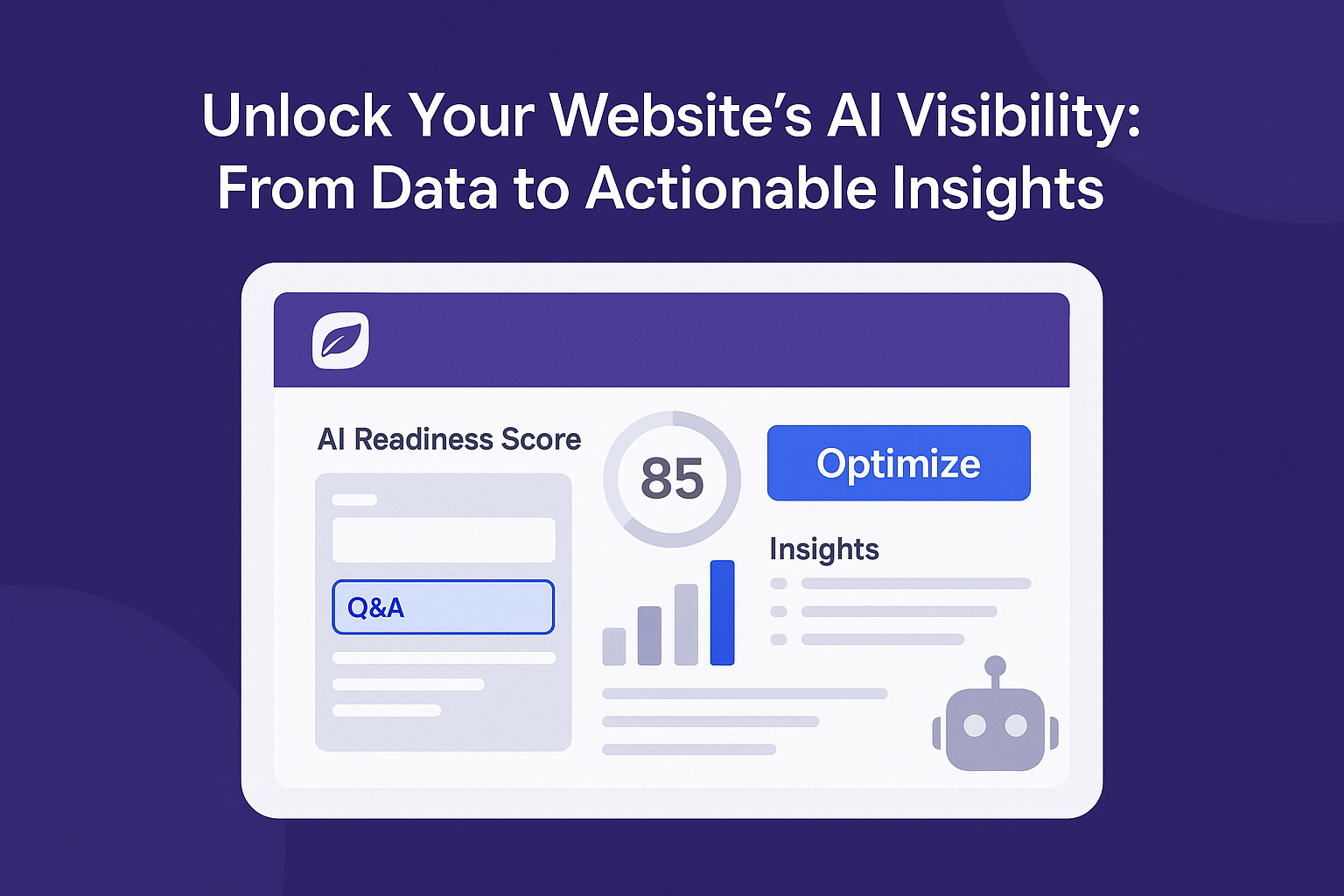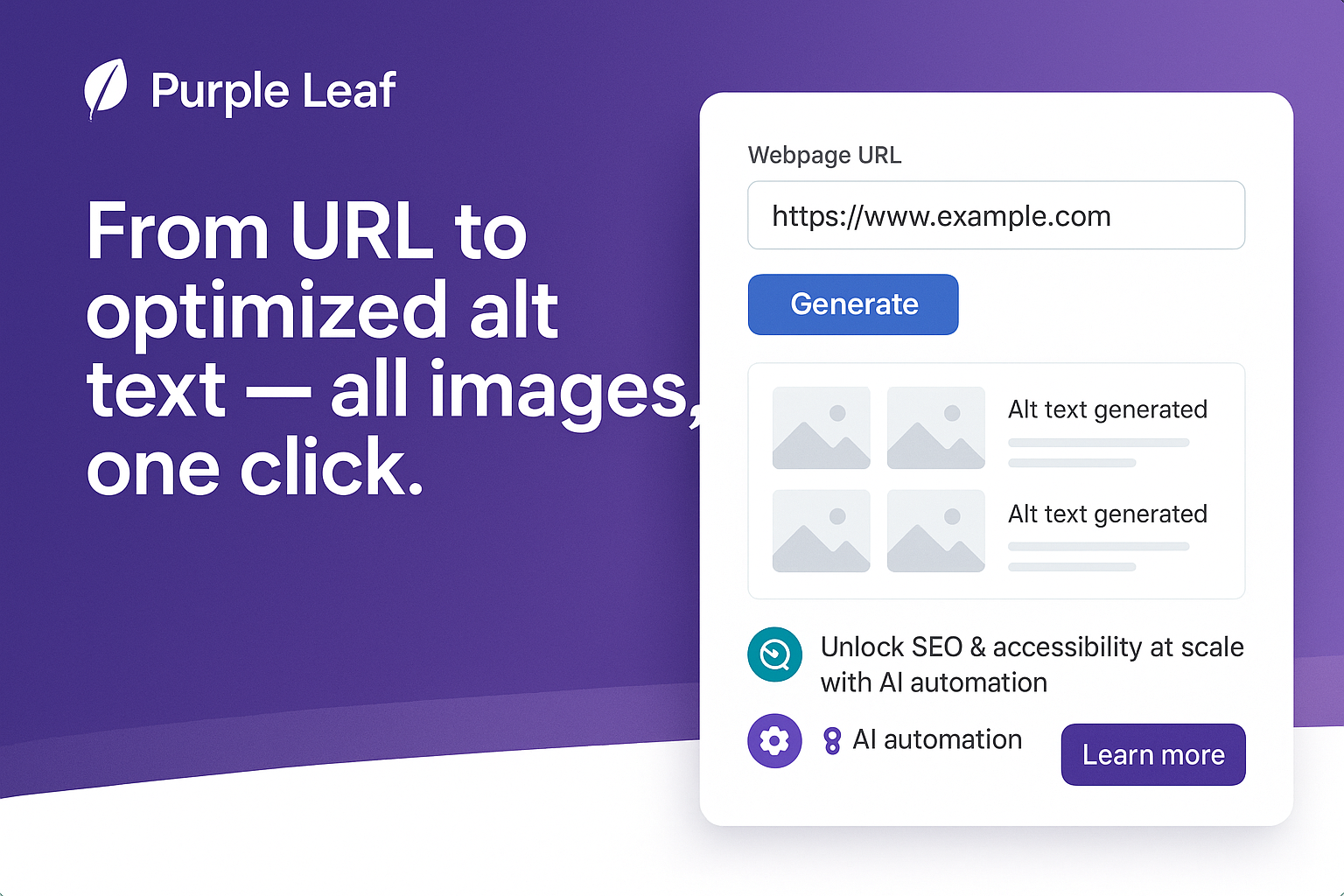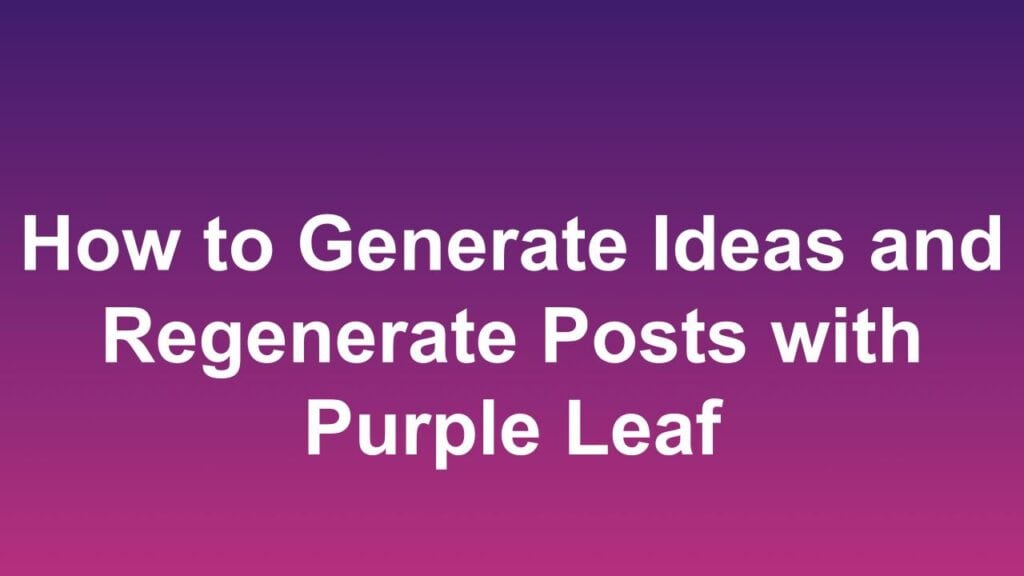
Purple Leaf offers multiple options for users to modify posts automatically. There are two broad functionalities that can be used to modify posts once they have been created. These are
- Post Ideas: Generates multiple ideas for the same webpage. Ideal for content repurposing and a massive change in the post.
- Regenerate Posts: Ideal for minor changes such as in the tone or wording without changing the key message in the post.
How to use Generate Ideas in Purple Leaf
Step 1
Navigate to the relevant Page for which you want to generate ideas.
Step 2
Now click on any of the platform icons to open the relevant post. (Shown for LinkedIn here)
Step 3
Click on the Generate Ideas button.
Step 4
Purple Leaf will analyze the Page content and a popup will open with multiple ideas.
Step 5
New Posts will be Generated.
Notice how the image has also been removed. You can generate an image again, in line with the new post!
See how the visual has changed in line with the post content? That is Purple Leaf for you – contextually aware, personalized to your business.
Pro Tip: If you want to try reviewing the posts for multiple ideas, just reuse the idea generation functionality again. Once you find what you like, generate an image and you are good to go!
How to use Regenerate Posts in Purple Leaf
Step 1
Navigate to the relevant Page for which you want to generate ideas.
Step 2
Now click on any of the platform icons to open the relevant post. (Shown for LinkedIn here)
Step 3
Click on the Regenerate button.
Step 4
A new popup will appear confirming you want to regenerate posts. Click Ok.

Step 5
In a couple of minutes, the post will be Regenerated
Generate an image and you are good to go!