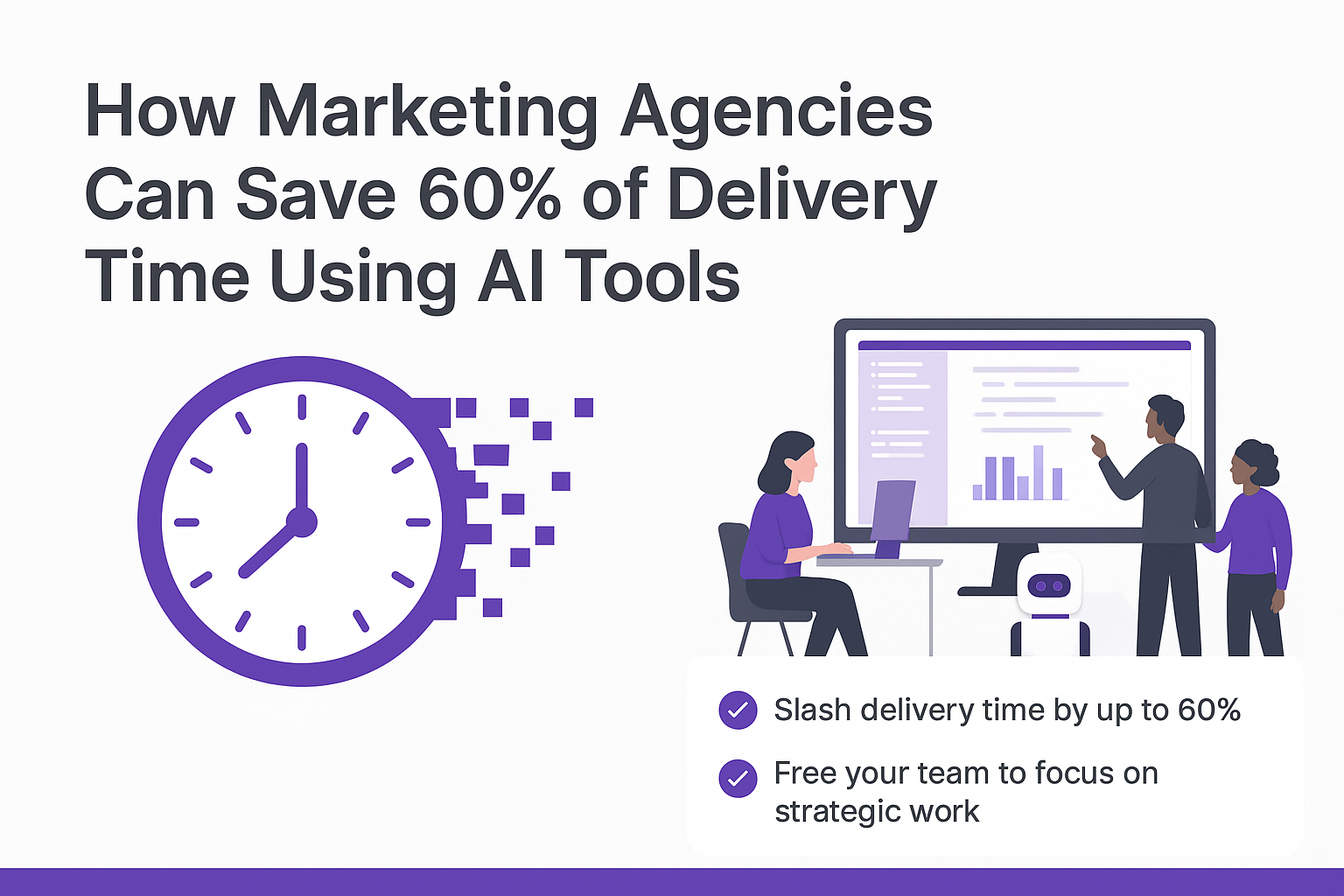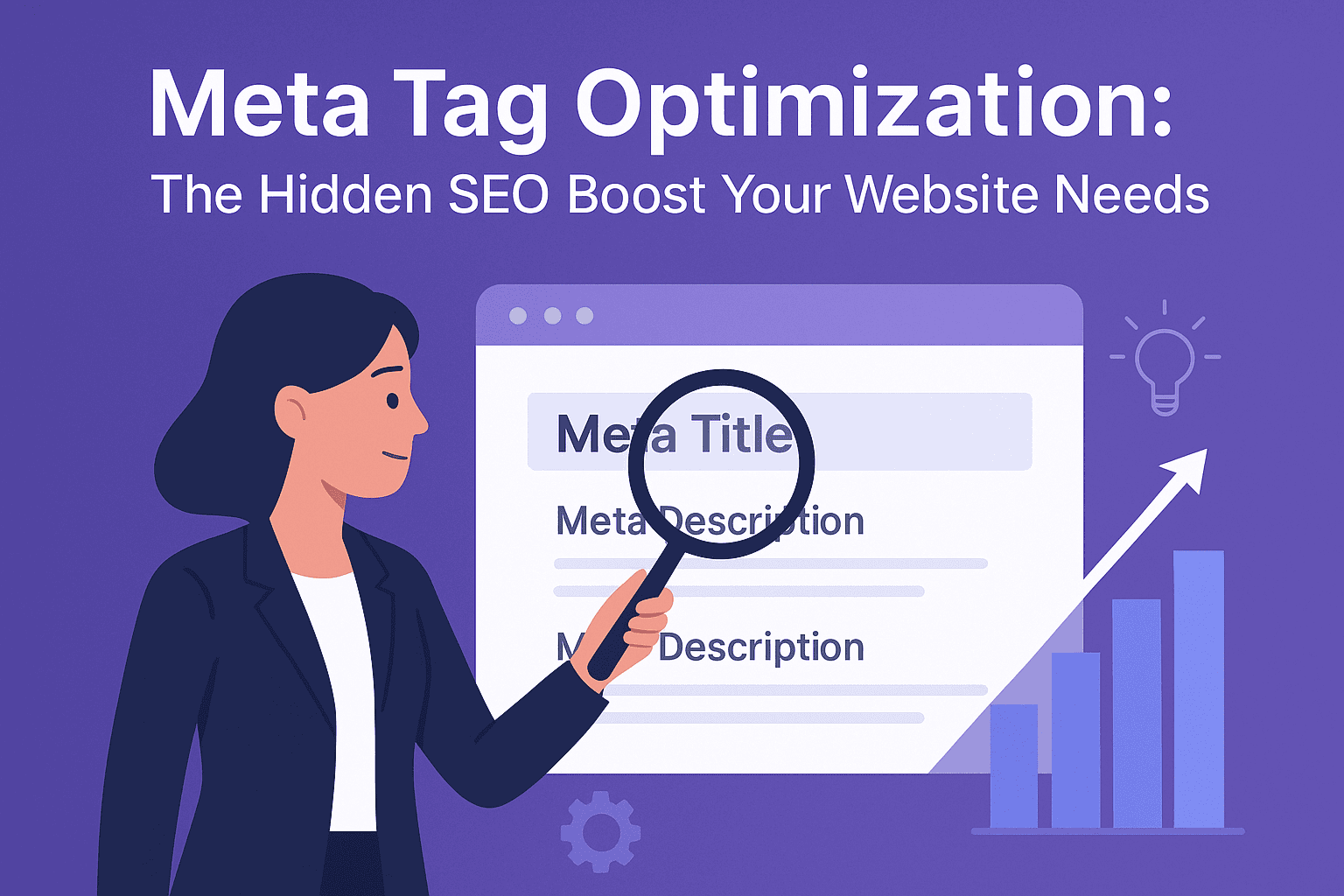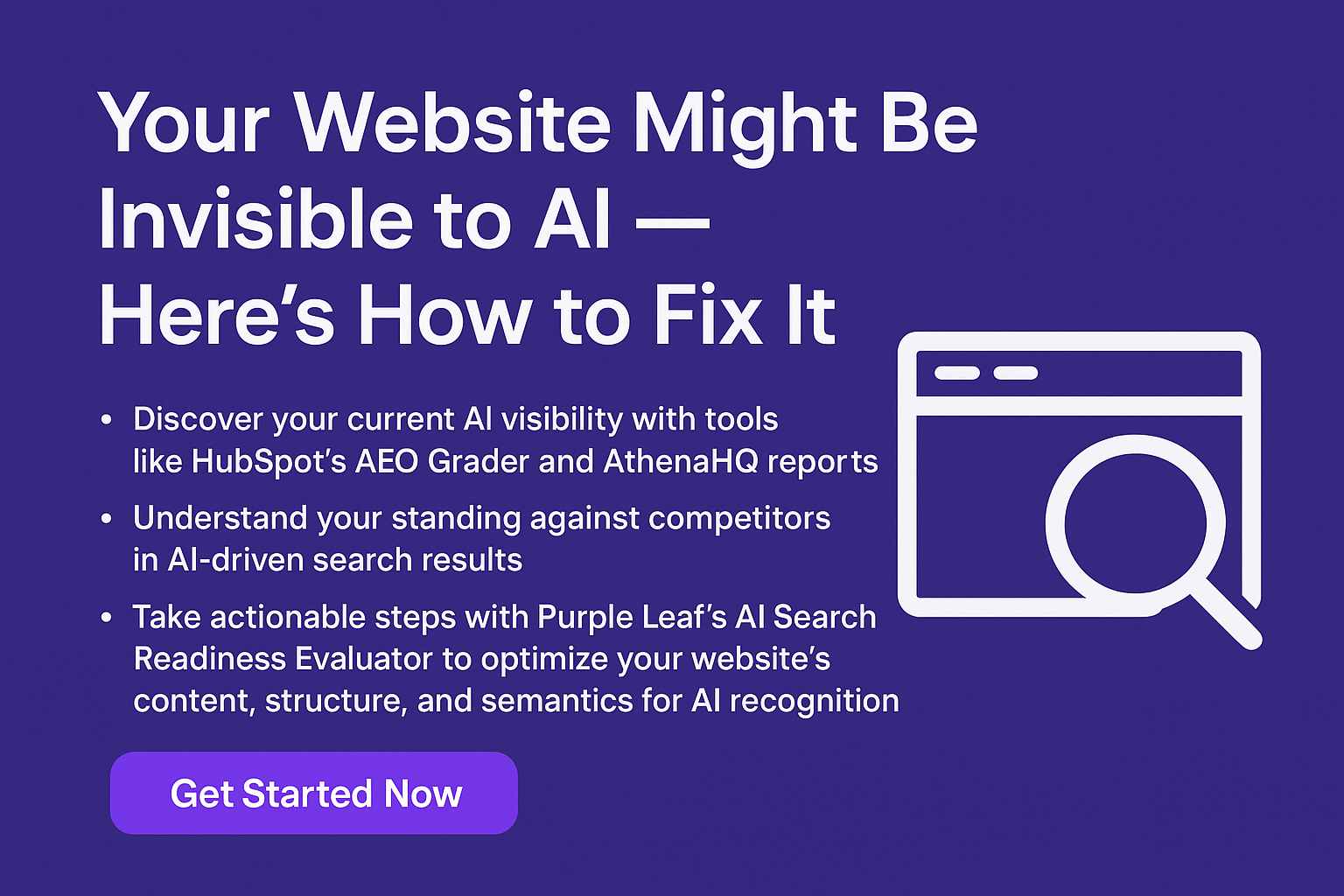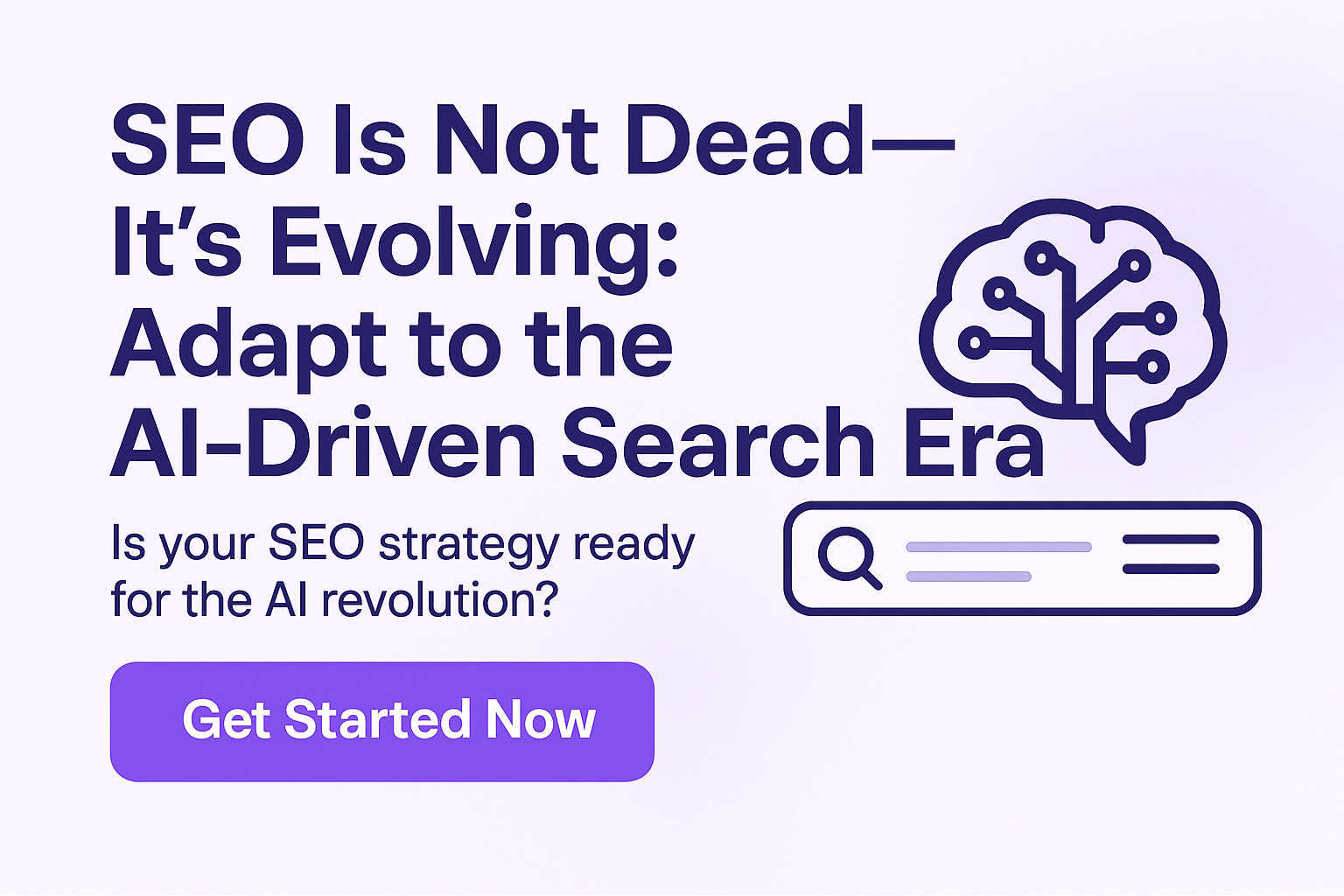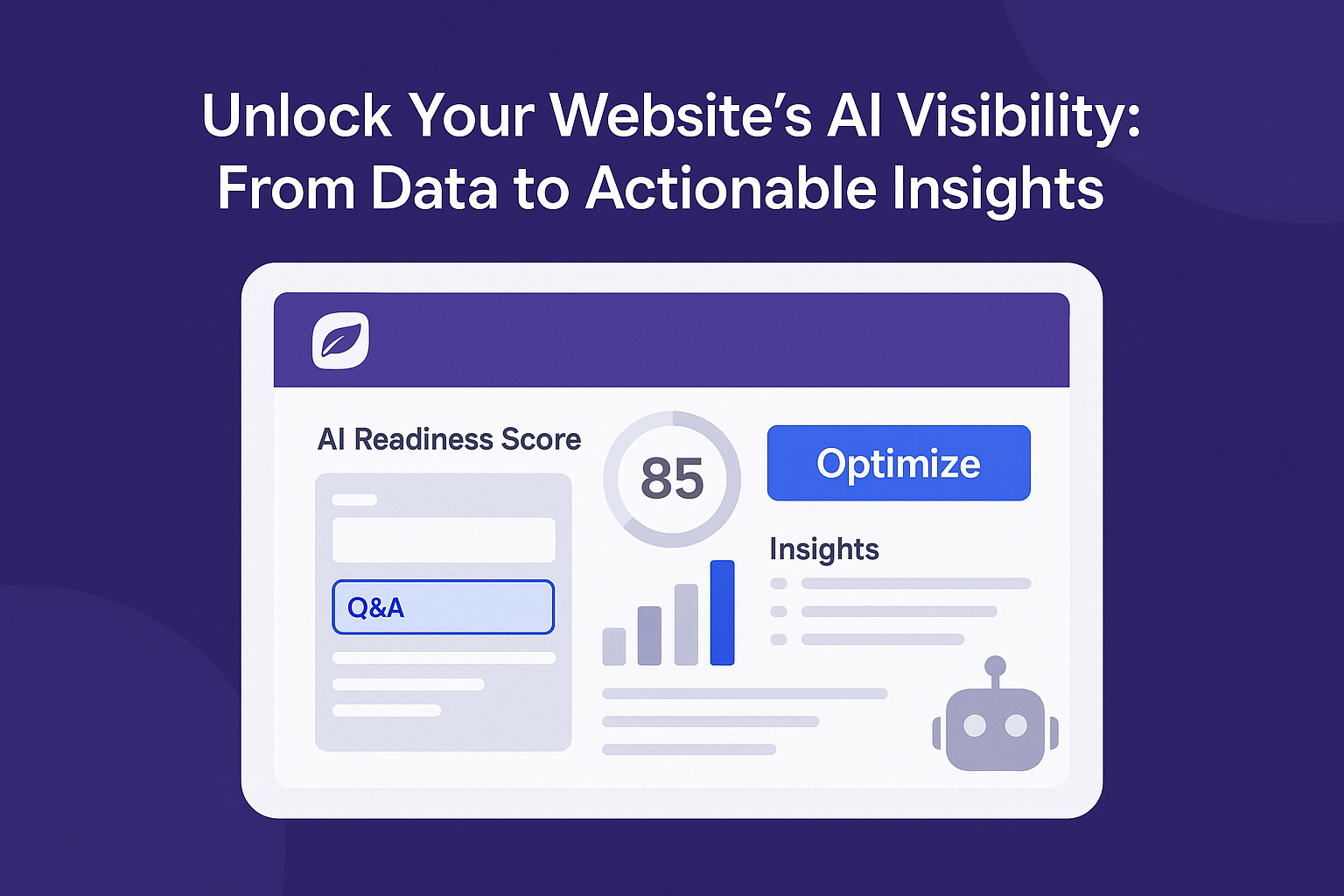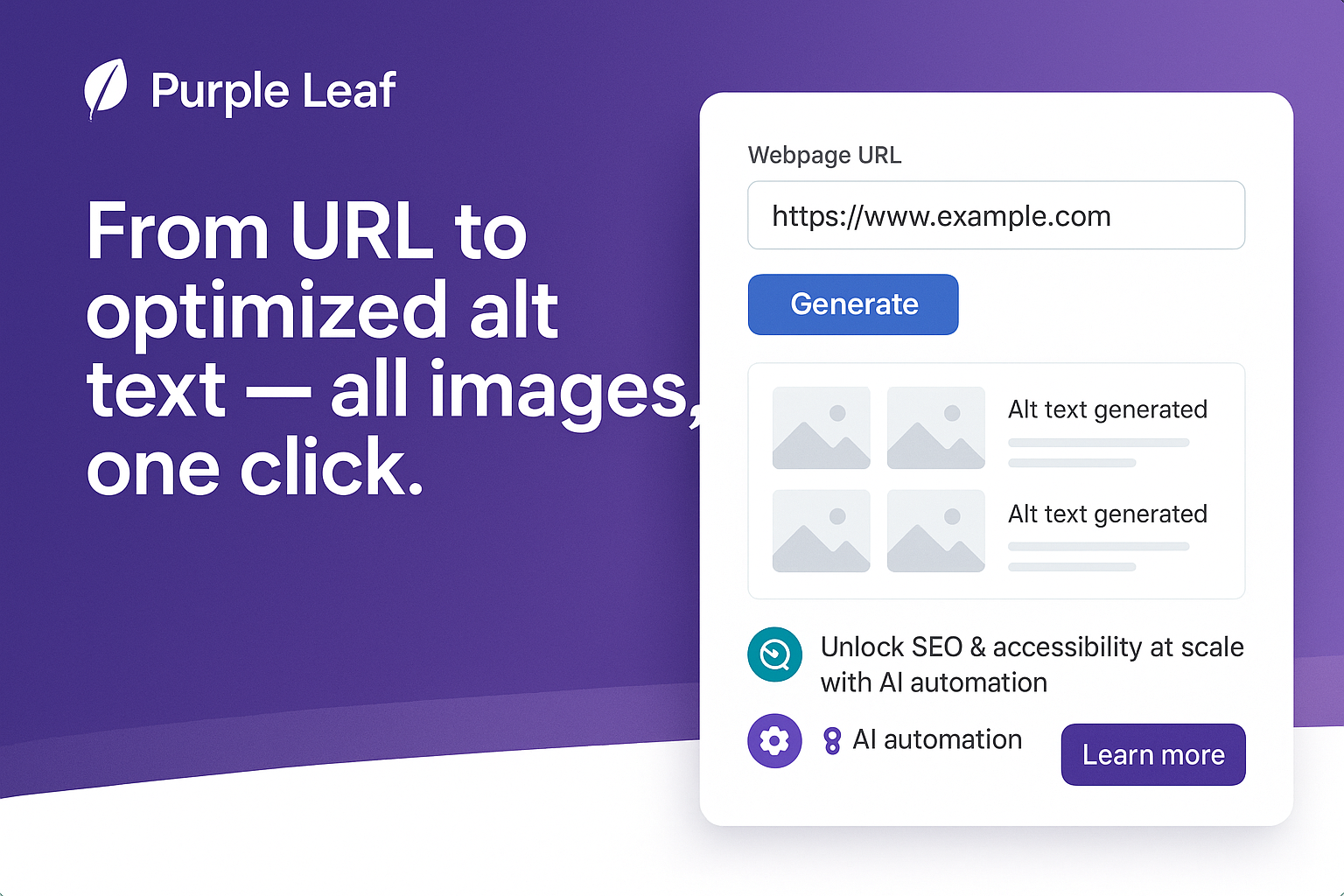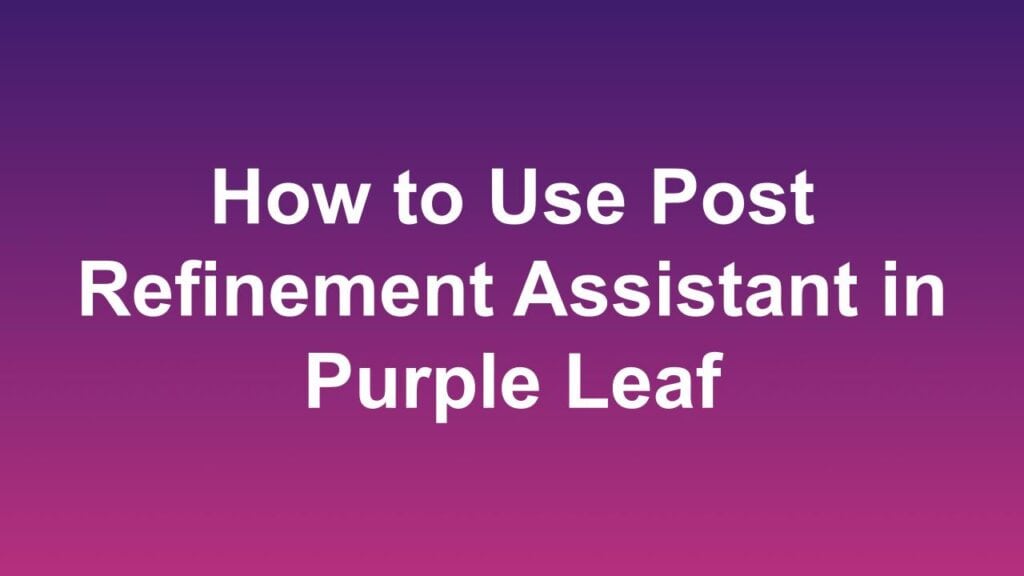
Purple Leaf does an excellent job of analyzing your website and generating content that aligns with your brand’s message.
However, there may be times when you want to customize things a bit further—whether that means adjusting the tone, shortening or expanding the content, feature highlights or audience based customizations, to better match your goals or preferences.
Using Purple Leaf’s Post Refinement Assistant, you can easily make the changes to your social media posts to suit your needs. Below are the steps to use Post Refinement Assistant in Purple Leaf.
Step 1
Scroll to the relevant Page for which the posts need to be refined in the Pages Tab and click on the channel for which you want to refine the post.
Step 2
Click on the “Refine Post” icon.
Step 3
Refine Post page will open. Provide your instructions for the post refinement.
Step 4
Enter the instructions and send refine post request.
Step 5
Refined post will be generated.
Step 6
Once satisfied with the Refined Post. Check the Select Post icon.
Step 7
Click the Use Selected Post Button.
Step 8
It will replace current post with the selected refined post
Walk-Through Video
Watch this video to see How to Refine a Post using Purple Leaf
Frequently Asked Questions
- What kind of instructions can be given to Refine Post?
Provide very specific instructions for post refinement. Some examples of good instructions are – Rewrite this post for SaaS founders, Make the tone more playful, Shorten this post to under 500 characters etc. - What kind of instructions should be avoided?
Stay away from ambiguous or unclear instructions. Some examples of instructions that should be avoided are – Can you do better?, Suggest some alternatives, “Hi” or “Just checking”, Include latest trends etc. - How detailed should my instruction be?
Be specific and to the point — under 300 characters works best. For example: “Change the tone to inspirational and add a question in the end.” - Is there a limit to how many times a post can be refined?
Yes, you get 5 refinement requests per post. - Do I get separate refinement requests for each platform?
Yes. You get 5 refinement requests per post per platform. That means if you’re refining the same post for LinkedIn, Instagram, and Facebook, you’ll have 5 requests for each platform separately. - If I refine the post for LinkedIn, will it update the post on other platforms too?
No. When you refine a post, only the version for the selected platform will be updated. Other platforms remain unchanged unless you refine them individually. - How is this feature different than “Regenerate Post” feature?
There are actually a few differences between these two features even though the output is always a new post.
First, when you use “Regenerate Post” feature, posts for all platforms are generated and the current posts are automatically overwritten with the new post. With “Refine Post” feature, post is regenerated only for the selected platform and the existing post is not automatically overwritten.
Second, “Regenerate Post” feature does not take user’s input. It takes the page content and other details and automatically generates a new post. “Refine Post” will always take user’s input and generates a new post by taking other details and the user’s input to generate a new post.