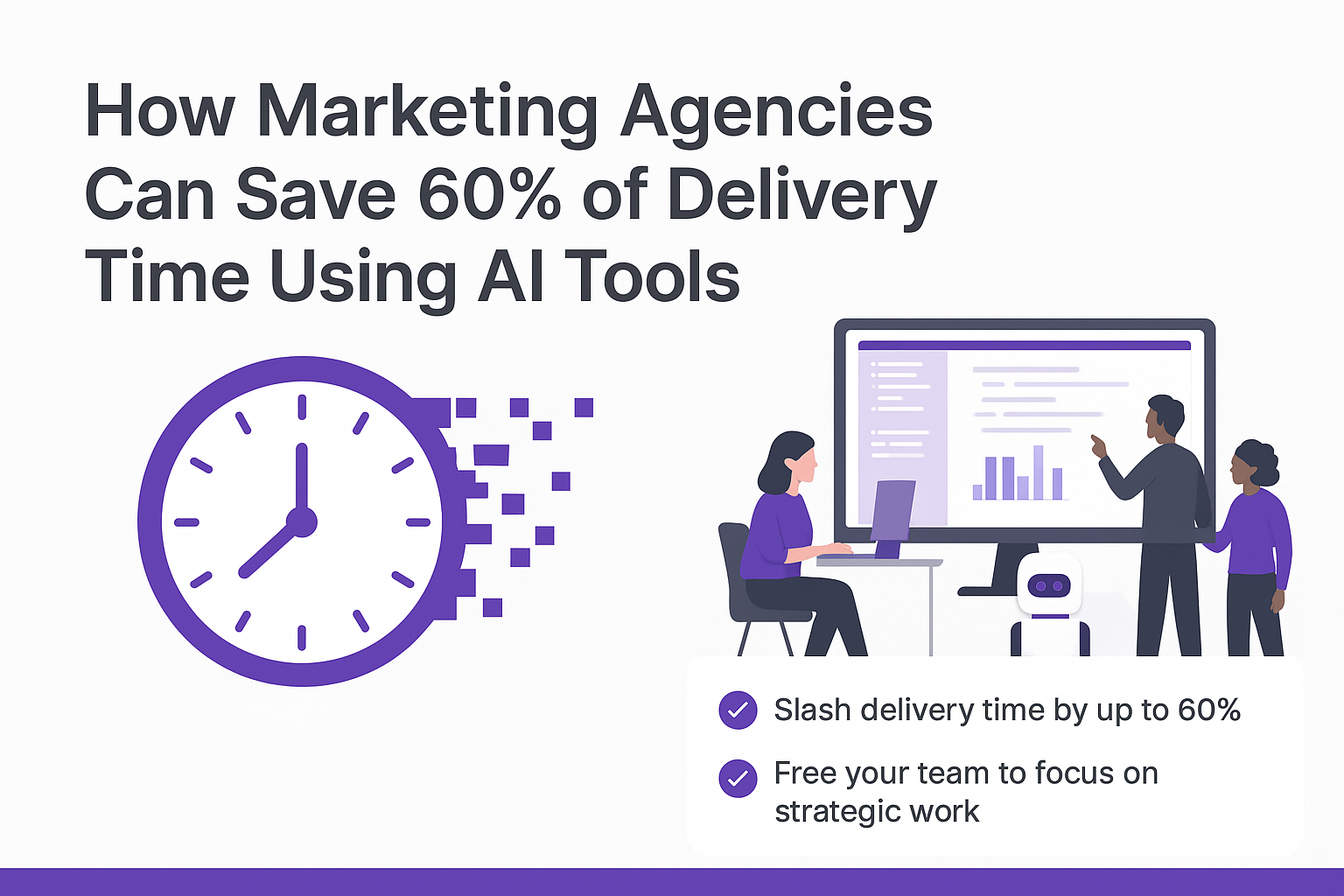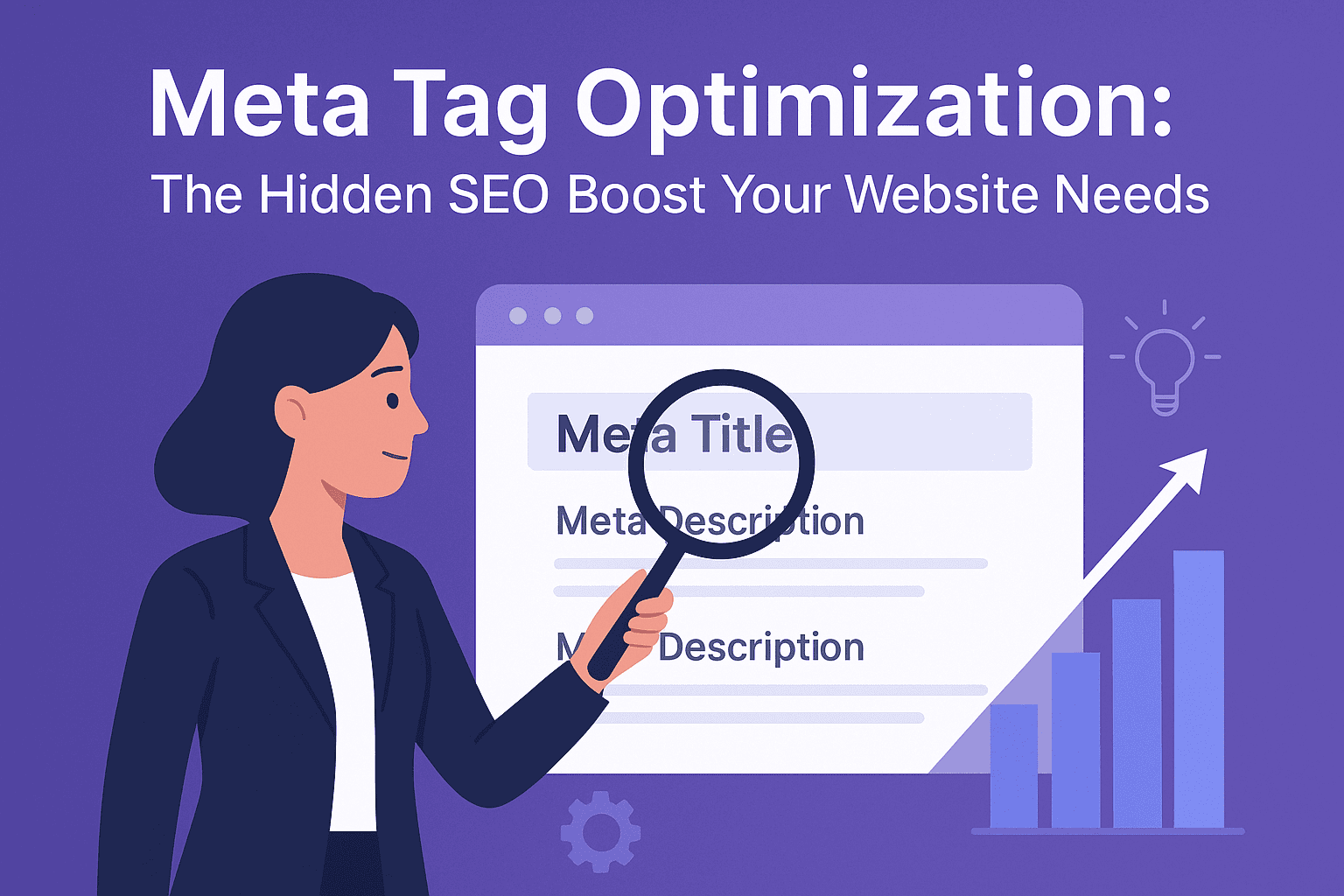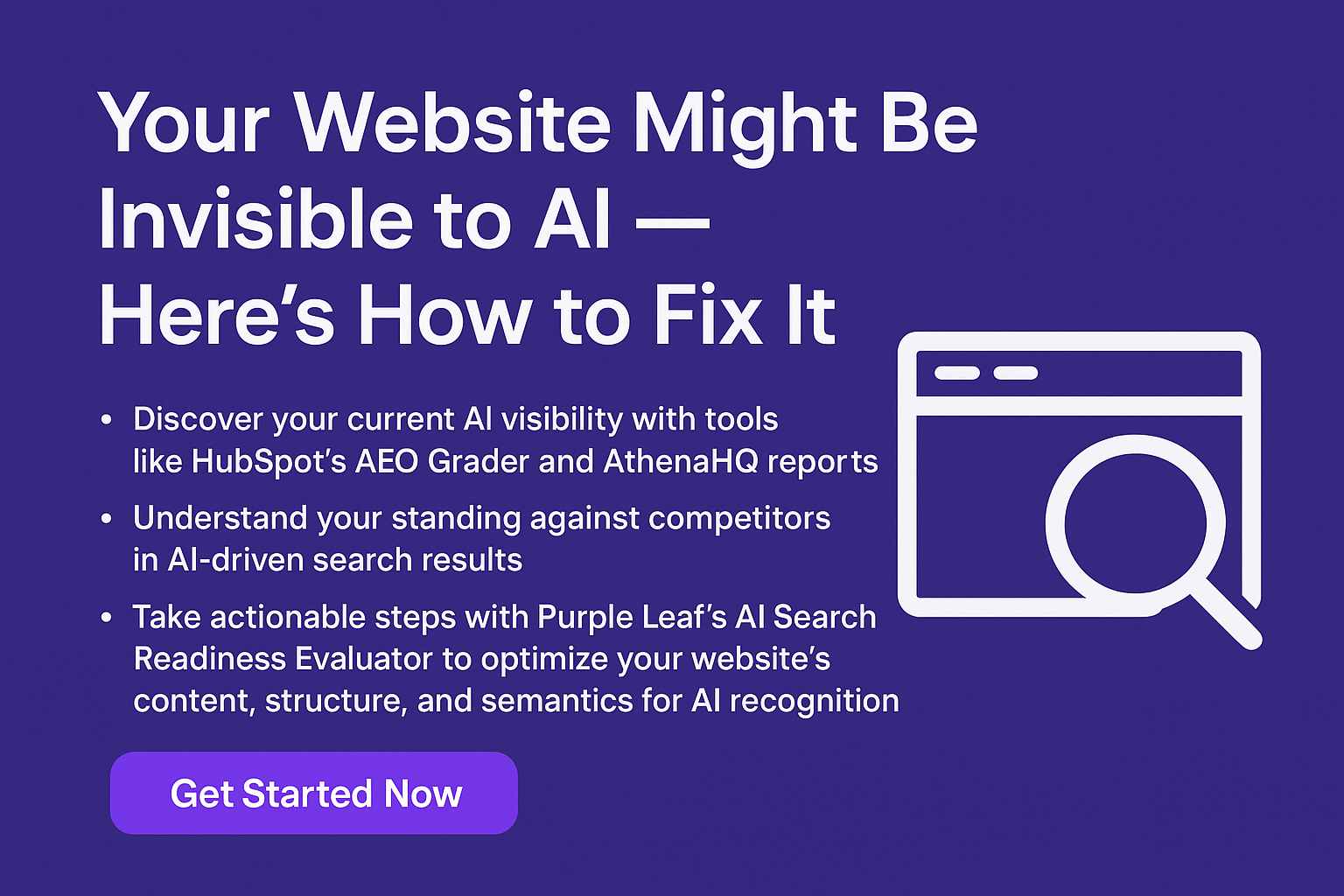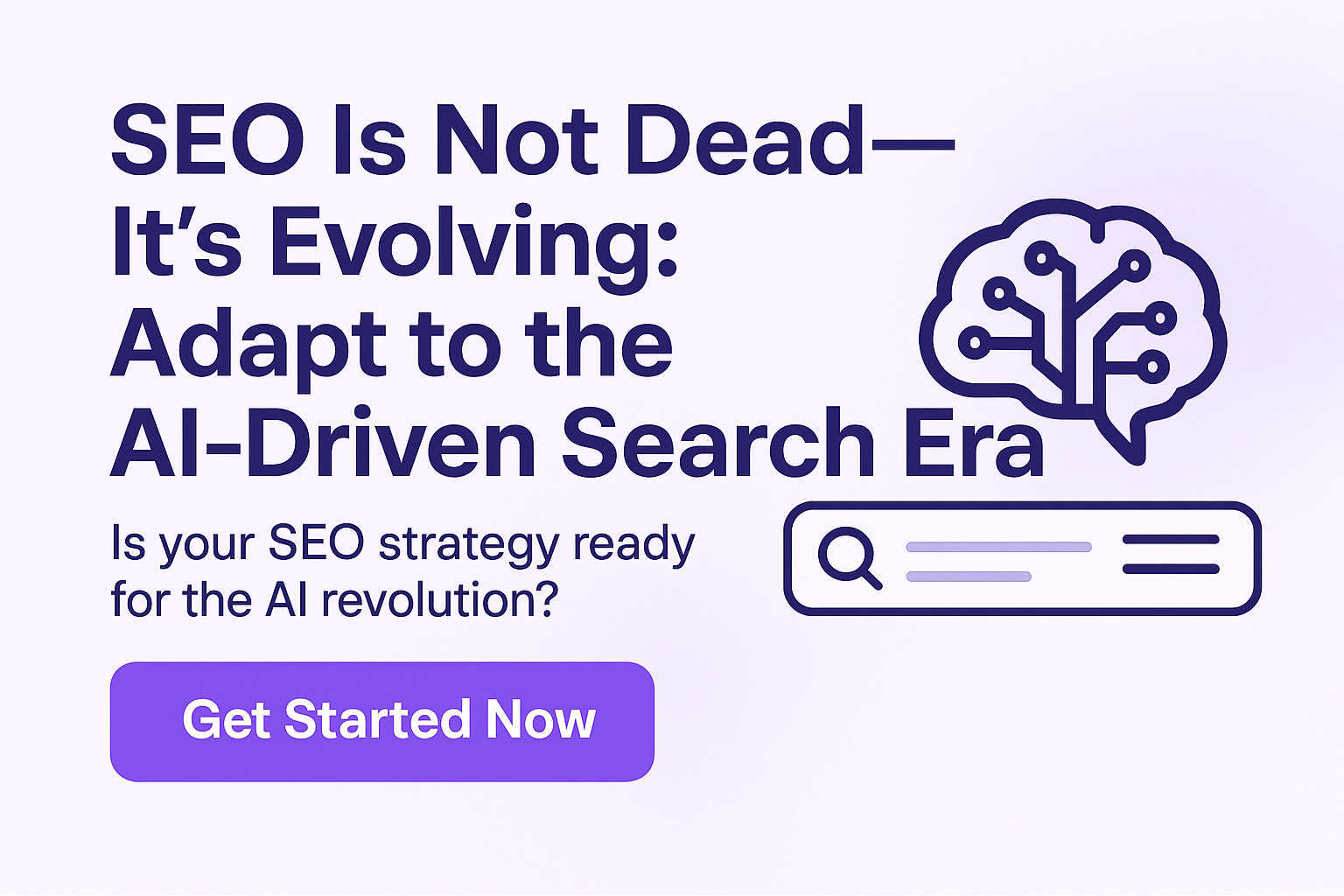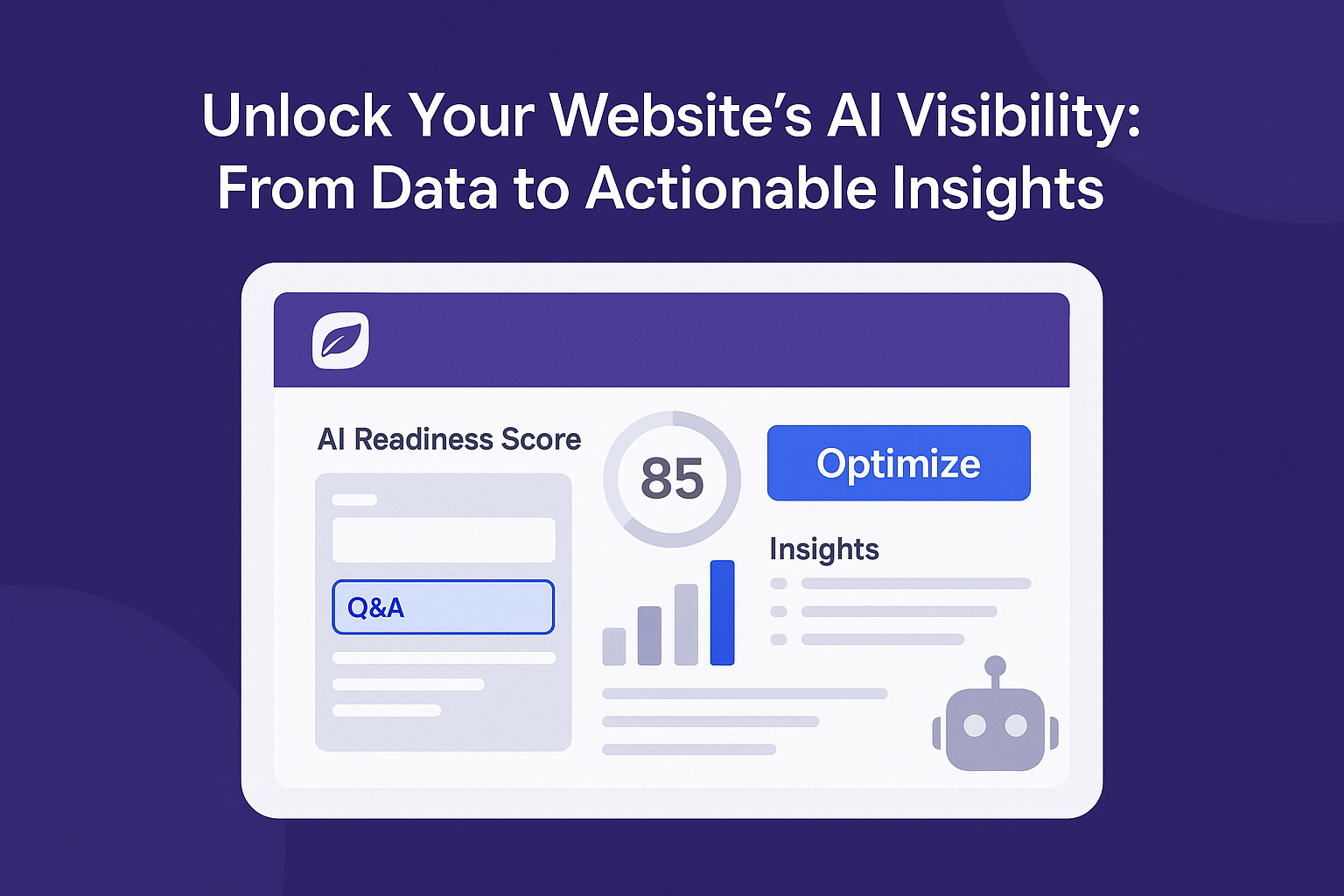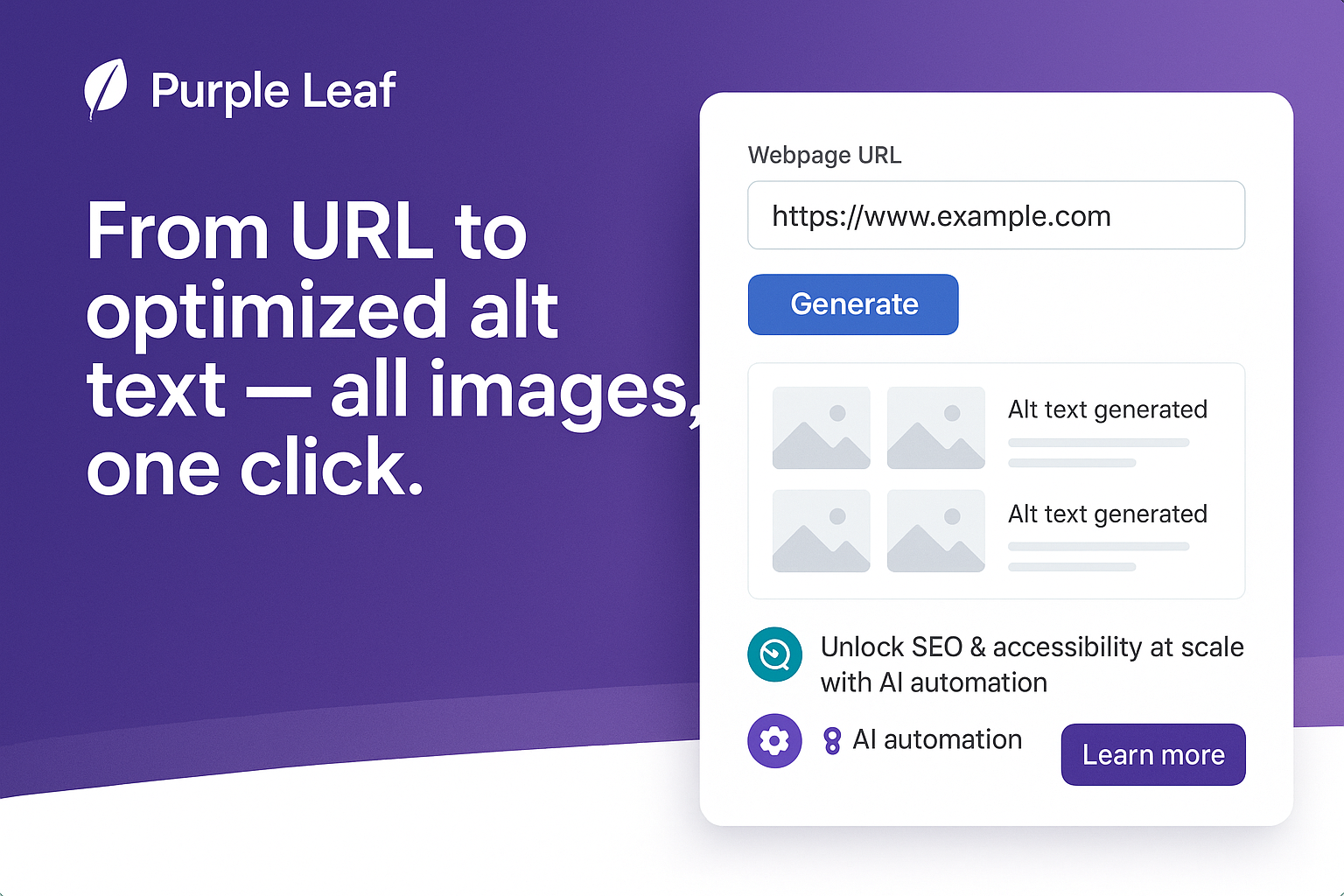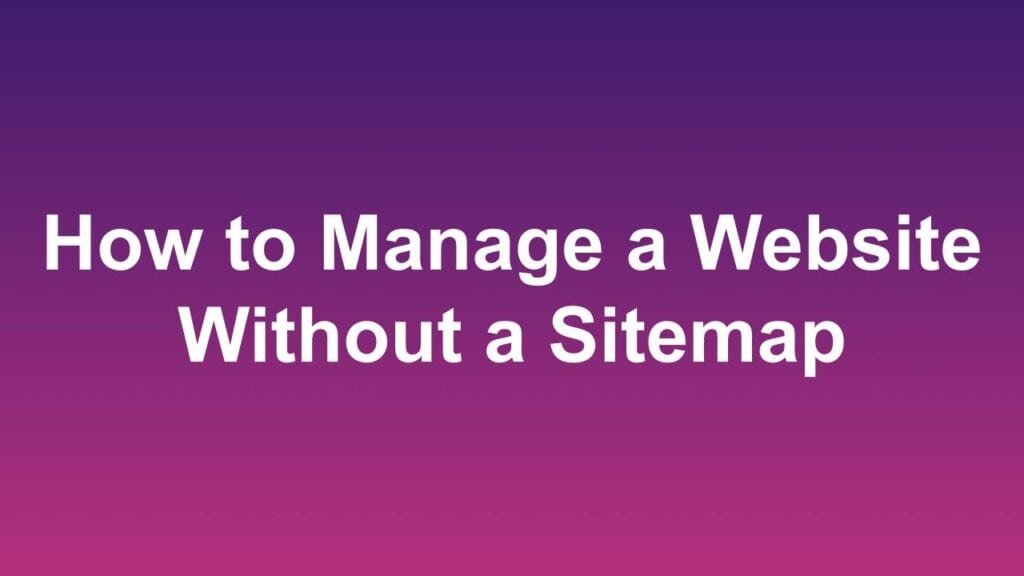
Introduction
In this article, we will guide you through the process of managing a website that does not have a sitemap file. While we recommend having a sitemap for SEO benefits, Purple Leaf can still help you manage and update your website without it. If a sitemap is available, Purple Leaf can automatically pick up added or updated pages from the sitemap. To learn more about sitemaps and how to add one to your website, please refer to our A Beginner’s Guide to Sitemap.
Add Website
Follow the steps to add a website:
- On the websites dashboard, click on the “Add Website” button.
- Enter the URL of the website and click the “Next” button. Purple Leaf will first verify that the website is accessible and check for the presence of a sitemap file (sitemap.xml).
- If a sitemap.xml file is found, a summary page will appear. Clicking the “Submit” button will initiate the website addition process.
- If no sitemap.xml file is found, an error message will be displayed on the next screen. The user will have the option to enter a different name for the sitemap file (e.g., sitemap_index.xml). If the website does not have any sitemap file, the checkbox labeled “My website does not have a sitemap file” should be selected.
- Click the “Next” button to continue. A summary screen will appear. Clicking the “Submit” button will initiate the website addition process.
Once the website is successfully submitted, the progress will be displayed. After the initial processing is complete, the website link or screenshot can be clicked to redirect to the website dashboard.
Manage Website Pages
To manage the pages of a website, follow these steps:
- On the website dashboard, click the “Sitemap Pages” tab.
- After a website is added, Purple Leaf automatically adds the homepage URL. To add another page, click the “Add Page” button and enter the URL of the page in the popup window that appears.
- Click the “Submit” button to add the page to Purple Leaf. The page will appear in the list of URLs.
- Once the page is successfully submitted, Purple Leaf will begin processing it. The page can be accessed later by clicking the “Pages” tab after processing is complete.
- To remove a page, click the “Remove” button next to the page’s URL.
Walk-Through Video
Watch this video to see how to add a website without Sitemap File in Purple Leaf